Place Real-Time Modules on a Dashboard
This is a procedural topic for administrators describing how to populate a real-time dashboard with real-time statistics modules.
This topic also covers the related task Remove a Real-Time Module From a Dashboard.
Prerequisites
- You have logged in to storm with your user log in credentials and then launched the VIEW application. See Log in to storm and Launch VIEW.
- You are familiar with the VIEW Dashboard Interface.
- You have created a real-time dashboard. See Create a Dashboard for Real-Time Statistics.
Basic Configuration
-
Display the real-time dashboard to which you want to add the modules. You can access a dashboard by clicking it on the 'Welcome to storm View' contents page (use the
 button on any screen to navigate to this page).
button on any screen to navigate to this page).
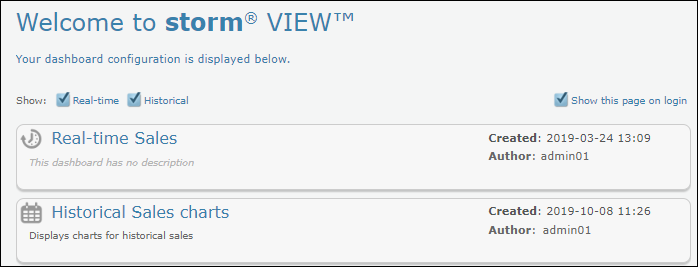
-
Click the Add New Module button. This displays the Module palette.
-
Click and drag the desired module type onto the dashboard:
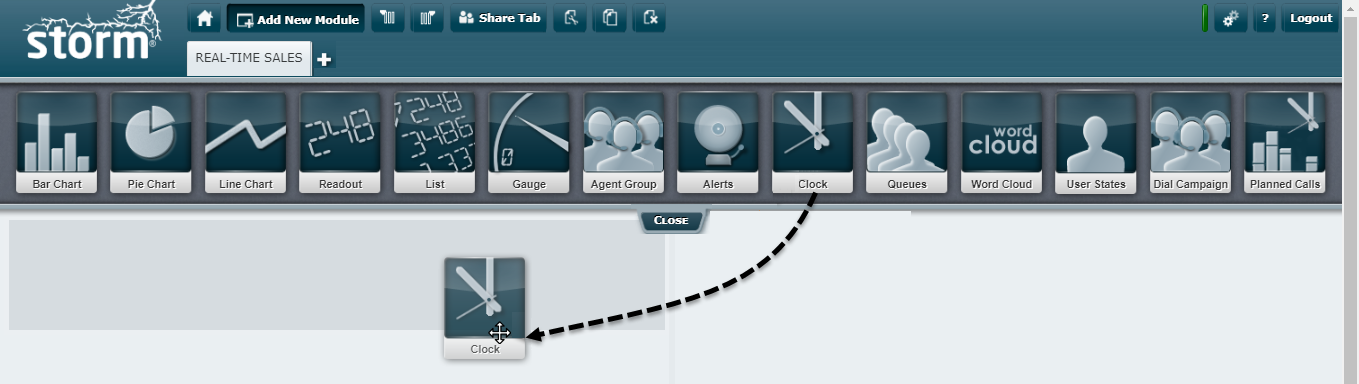
The module is placed as shown in the grey-highlighted target area.
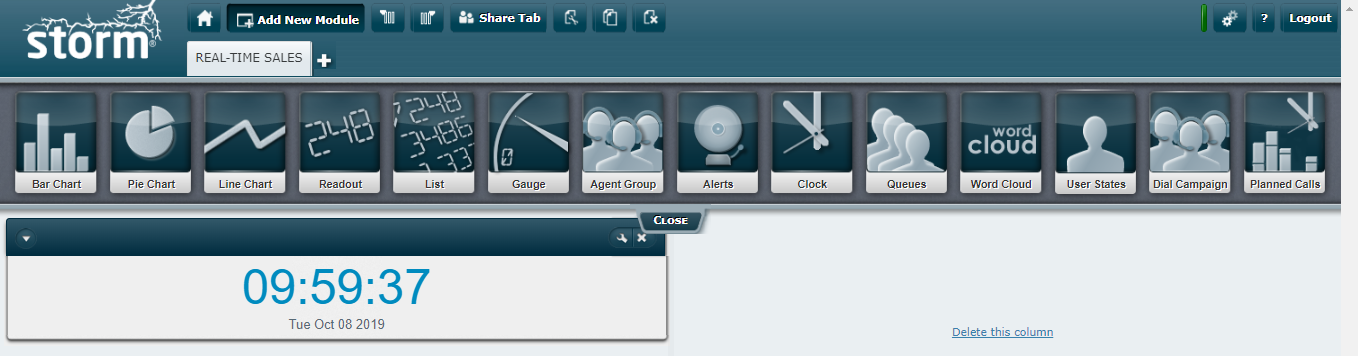
You can relocate the module to another column by dragging its title bar and dropping it there. When there are at least two modules in a column, a module can be moved vertically in a similar manner.
Tip: To change the height of the module, click and drag its lower border. To change its width, change the size of its column (see Change the Number of Columns and their Sizes).
-
Drag and drop further modules onto the dashboard as required.
Related Tasks
Remove a Real-Time Module From a Dashboard
-
Display the real-time dashboard from which you want to remove the module. You can access a dashboard by clicking it on the 'Welcome to storm View' contents page (use the
 button on any screen to navigate to this page).
button on any screen to navigate to this page). -
Click the module's
 button.
button. -
Click OK in the confirmation dialog.
Explore Further
Configure a Real-Time Bar Chart Module
Configure a Real-Time Pie Chart Module
Configure a Real-Time Line Chart Module
Configure a Real-Time Readout Module
Configure a Real-Time List Module
Configure a Real-Time Gauge Module
Configure a Real-Time Agent Group Module
Configure a Real-Time Alerts Module
Configure a Real-Time Clock Module
Configure a Real-Time Queues Module
Configure a Real-Time Word Cloud Module
Configure a Real-Time User States Module
Configure a Real-Time Dial Campaign Module
Configure a Real-Time Planned Calls Module