Copy a Dashboard and its Contents
This is a procedural topic for administrators describing how to copy a dashboard and its contents. Copying saves time when creating a set of dashboards that are intended to be similar in layout and content.
Prerequisites
- You have logged in to storm with your user log in credentials and then launched the VIEW application. See Log in to storm and Launch VIEW.
- You are familiar with the VIEW Dashboard Interface.
Configuration
-
Display the dashboard you want to copy by clicking its tab.
-
Click
 on the Button Bar.
on the Button Bar. -
In the displayed dialog, the new dashboard's suggested name is the same as the one you are copying. Edit the name of the new dashboard, if required. In the illustration below, the 'REAL-TIME SALES' dashboard is being copied and the new dashboard is named 'REAL-TIME SALES 2'
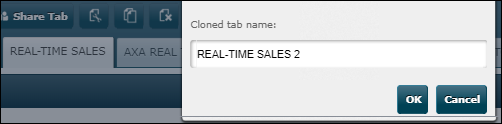
-
Click OK.
The new dashboard tab appears adjacent to the copied one:
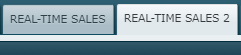
-
Edit the contents of the new dashboard as required.
Explore Further
Change a Dashboard's Properties and Layout
Change the Tabbed Order of Dashboards