Change a Dashboard's Properties and Layout
This is a procedural topic for administrators describing how to do the following:
- Edit the name and description of a dashboard.
- Change the number and size of columns on a dashboard. This allows you to control the number of modules or reports that you can place in a side-by-side arrangement thus using the dashboard space more efficiently.
Prerequisites
- You have logged in to storm with your user log in credentials and then launched the VIEW application. See Log in to storm and Launch VIEW.
- You are familiar with the VIEW Dashboard Interface.
Configuration
Edit the Name and Description of a Dashboard
-
Select the dashboard and then click the
 on the button bar.
on the button bar. -
In the dialog, edit the name and description of the dashboard and then click Save Changes.
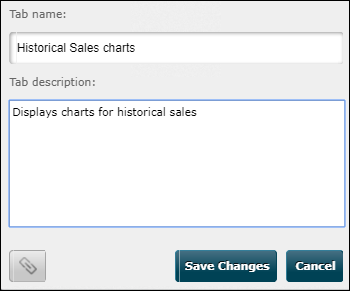
The description appears on the Contents page and also when you hover over a dashboard tab:
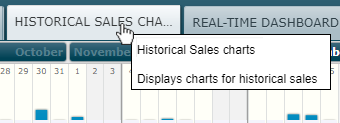
Change the Number of Columns and their Sizes
A new dashboard has two columns. You can stack any number of modules or reports in a column. Each module or report takes the entire width of its column.
-
Select the dashboard.
-
Click
 to add a column to the left of the existing columns, or click
to add a column to the left of the existing columns, or click  to add it to the right.
to add it to the right. -
Resize two adjacent columns by clicking and dragging the faint grey line that is visible between them.
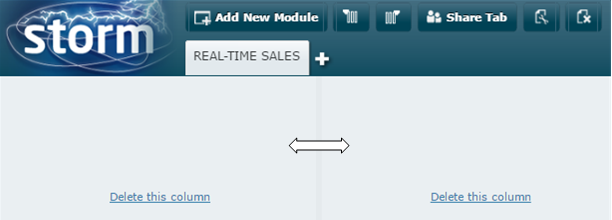
-
To remove a column click the column's 'Delete this column' link.
Explore Further
Change the Tabbed Order of Dashboards
Organise Dashboard Tabs into a Menu