Log in to storm
Depending on how you have been set up on the system, you can log in to storm using an RSA SecurID hardware or software token (where provided by Content Guru), or by using two-factor authentication.
Logging in takes you to STUDIO, the graphical user interface serving as an entry point for all storm applications.
Log in With Your RSA SecurID Hardware or Software Token
Log in Using Two-Factor Authentication
Log in With Your RSA SecurID Hardware or Software Token
- Navigate to the URL for the storm STUDIO portal in your region:
|
Region |
URL |
|
United Kingdom |
https://www.timeforstorm.com/stormstudio https://www.stormesp.com/stormstudio (Emergency Services Platform customers only) |
|
United States |
|
|
Europe |
|
|
Japan |
- Select the language you want to work in by using the language selector at the top right of the screen. The choice of languages is as configured on your system.
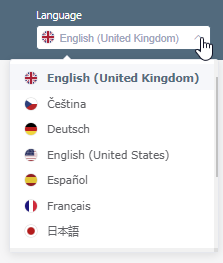
- Enter your username, organisation name and password. The password is the PIN provided to you by your storm system administrator plus the series of digits on your RSA token.
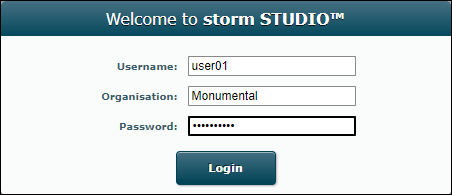
- Click the Log in button or press the keyboard Enter key.
Note: entering the wrong password five times in one day will lock you out of STUDIO for 15 minutes.
- If your organisation has sub-organisations, use the screen that appears to select the sub-organisation you want to log in to. If the list is long, enter the first characters of the sub-organisation's name in Search field to see a filtered list.
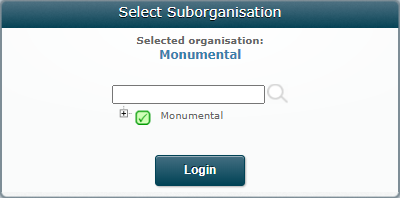
- Click the Log in button or press the keyboard Enter key.
You are taken to STUDIO from where you can launch VIEW.
Log in Using Two-Factor Authentication
Two-factor authentication (2FA) provides an extra layer of security for your account to prevent someone else from logging in, even if they have your password. This extra security measure requires you to verify your identity using a randomised six-digit code that we will send you in an SMS or email message each time you attempt to log in.
- Navigate to the URL for the storm STUDIO portal in your region:
|
Region |
URL |
|
United Kingdom |
https://www.timeforstorm.com/stormstudio https://www.stormesp.com/stormstudio (Emergency Services Platform customers only) |
|
United States |
|
|
Europe |
|
|
Japan |
- Select the language you want to work in by using the language selector at the bottom right of the screen. The choice of languages is as configured on your system.
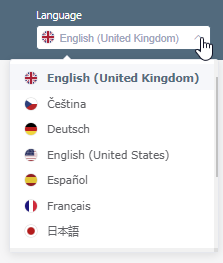
- Enter your username, organisation name, and password.
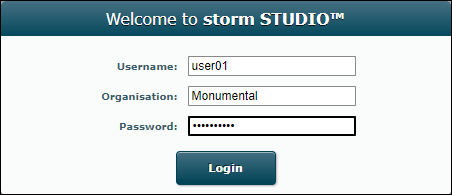
- Click the Log in button or press the keyboard Enter key.
- In the Two-Step Verification dialog, enter the six-digit verification code sent to your mobile device or email client, and then click Submit.
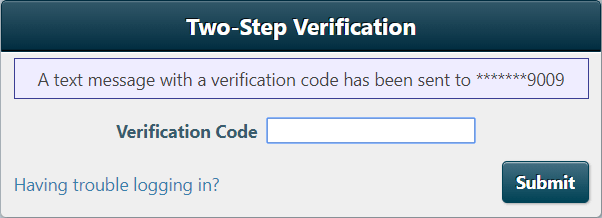
You have one attempt to enter the code. If you do not enter the code correctly, you are returned to the login screen where you must start again. Once you have entered your username, organisation name, and password successfully, you will be sent a new code.
If you do not receive a code, return to the login screen by navigating to the URL in step 1 and then complete the login fields again. Should two messages arrive, always use the most recent verification code.
Note: if you do not recognise the email address or the last four-digits of the telephone number displayed in the dialog box or if you are still not able to log in, please contact your administrator.
You are taken to STUDIO from where you can launch VIEW.