Organise Dashboard Tabs into a Menu
This is a procedural topic for administrators describing how to organise dashboard tabs into menus. This is useful for grouping dashboards that are relevant to a particular user role or department. The following illustration shows a menu of four dashboard tabs.
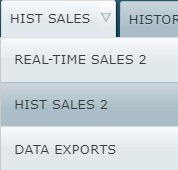
Note: in a menu, users see only the dashboards that have been shared with them.
This topic also covers the following related tasks:
Reorder Dashboard Tabs in a Menu
Remove a Dashboard Tab From a Menu
Prerequisites
- You have logged in to storm with your user log in credentials and then launched the VIEW application. See Log in to storm and Launch VIEW.
- You are familiar with the VIEW Dashboard Interface.
Configuration
-
Drag a dashboard tab to just below the top-level tab and to the location indicated by a faint horizontal blue line as shown below:
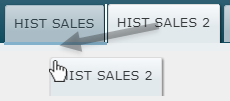
The  button indicates a tabbed menu. Click this to expand and collapse the menu.
button indicates a tabbed menu. Click this to expand and collapse the menu.
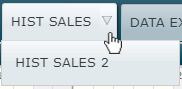
-
Add more tabs to the menu as desired. A highlighted item indicates a displayed dashboard:
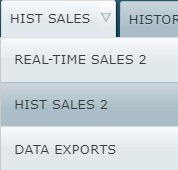
Note: you cannot add a tabbed menu to a tab.
Related Tasks
Reorder Dashboard Tabs in a Menu
You can reorder the dashboard tabs within a menu by dragging a menu item to the location of the horizontal black line as shown below. Here, the 'HIST SALES 2' tab is being moved down by one position in the menu.
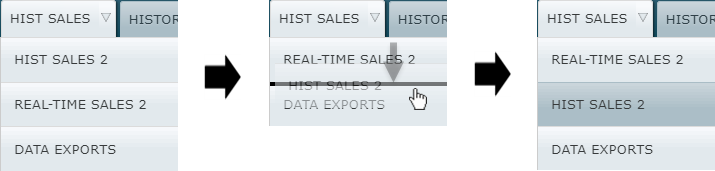
Remove a Dashboard Tab From a Menu
To remove a dashboard tab from a menu, drag it out of a menu to the target location indicated by a vertical white line on the row of dashboard tabs as shown below. Here, the 'HIST SALES 2' tab is being removed from the menu and being placed to the left of the 'ABC REAL TIME' tab.
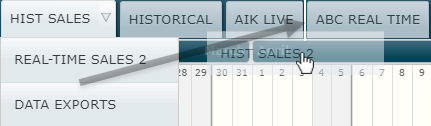
Explore Further
Change a Dashboard's Properties and Layout
Change the Tabbed Order of Dashboards