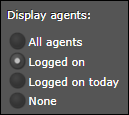Configure a Real-Time User States Module
This is a procedural topic for administrators describing how to configure a real-time User States module.
This topic also covers the following related tasks:
Allow the Module to be Resized Manually
Prerequisites
- You have logged in to storm with your user log in credentials and then launched the VIEW application. See Log in to storm and Launch VIEW.
- You are familiar with the VIEW Dashboard Interface.
- You have created a real-time dashboard. See Create a Dashboard for Real-Time Statistics.
- You know how to place real-time modules from the Module palette. See Place Real-Time Modules on a Dashboard.
Basic Configuration
-
From the Module palette, drag and drop a User States module onto an empty part of the dashboard.

-
Click the
 button in the module's title bar to display the configuration options.
button in the module's title bar to display the configuration options.
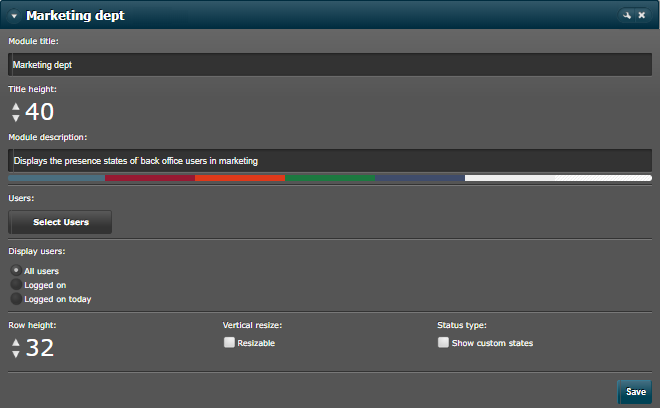
-
If desired, change the height and colour of the module's title bar using the title height control and by clicking a colour on the colour bar.
-
Click the Select Users button and then select one or more users from the displayed user groups in your organisation and then click OK.
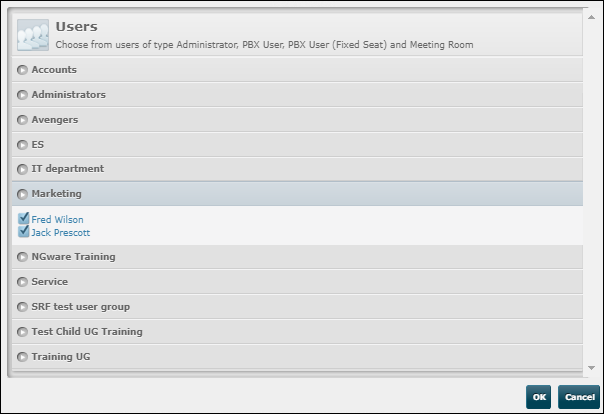
-
Click the module's Save button. The module updates to show the statuses of the selected users:
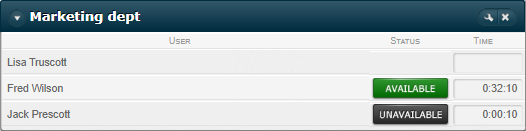
Related Tasks
|
Task |
Procedure |
||||
|
Select one of the following and then click Save.
|
|||||
|
Select 'Show custom states' to show any custom states selected by the user (instead of the general state). For example, 'Lunch' instead of 'Unavailable'. |
|||||
|
Select the Resizable check box and then click Save. You can resize the module by clicking and dragging its bottom edge. |
Explore Further