Share a Dashboard With Other Users
This is a procedural topic for supervisors and administrators describing how to share a real-time statistics or historical reports dashboard with other supervisor and report administrator users in your organisation and how to control their rights to modify, delete, and further share the dashboard. This can be a dashboard that you created as an administrator or one that was shared with you by another supervisor or administrator.
A shared dashboard is indicated by a ![]() icon next to a dashboard name. For example,
icon next to a dashboard name. For example, ![]() .
.
Note: supervisors and administrators who have shared a dashboard with you may have restricted your right to modify, delete, and further share the dashboard as described in this procedure. This procedure assumes that you have the right to share a dashboard (indicated by the presence of the Share Tab button at the top of the VIEW screen).
Prerequisites
- You have logged in to storm with your user log in credentials and then launched the VIEW application. See Log in to storm and Launch VIEW.
- One or more real-time or historical dashboards have been set up by an administrator. See Create a Dashboard for Real-Time Statistics or Create a Dashboard for Historical Reports.
- You are familiar with the VIEW Dashboard Interface.
Procedure
-
Display the dashboard you wish to share doing one of the following:
If you see the 'Welcome to storm VIEW' contents page, select the desired dashboard from the list:
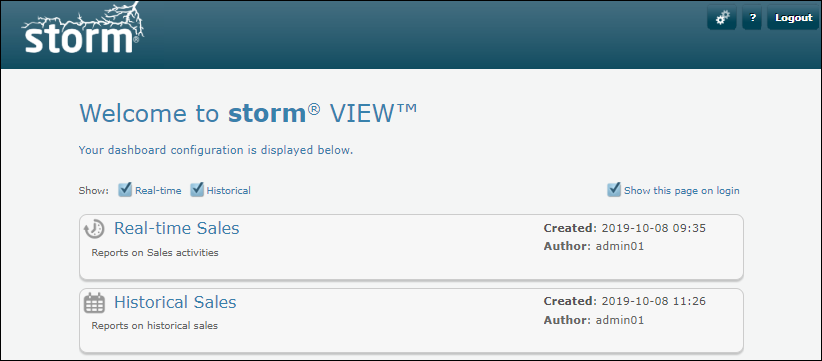
If you see a screen of tabbed dashboards, click the tab of the dashboard you wish to share:
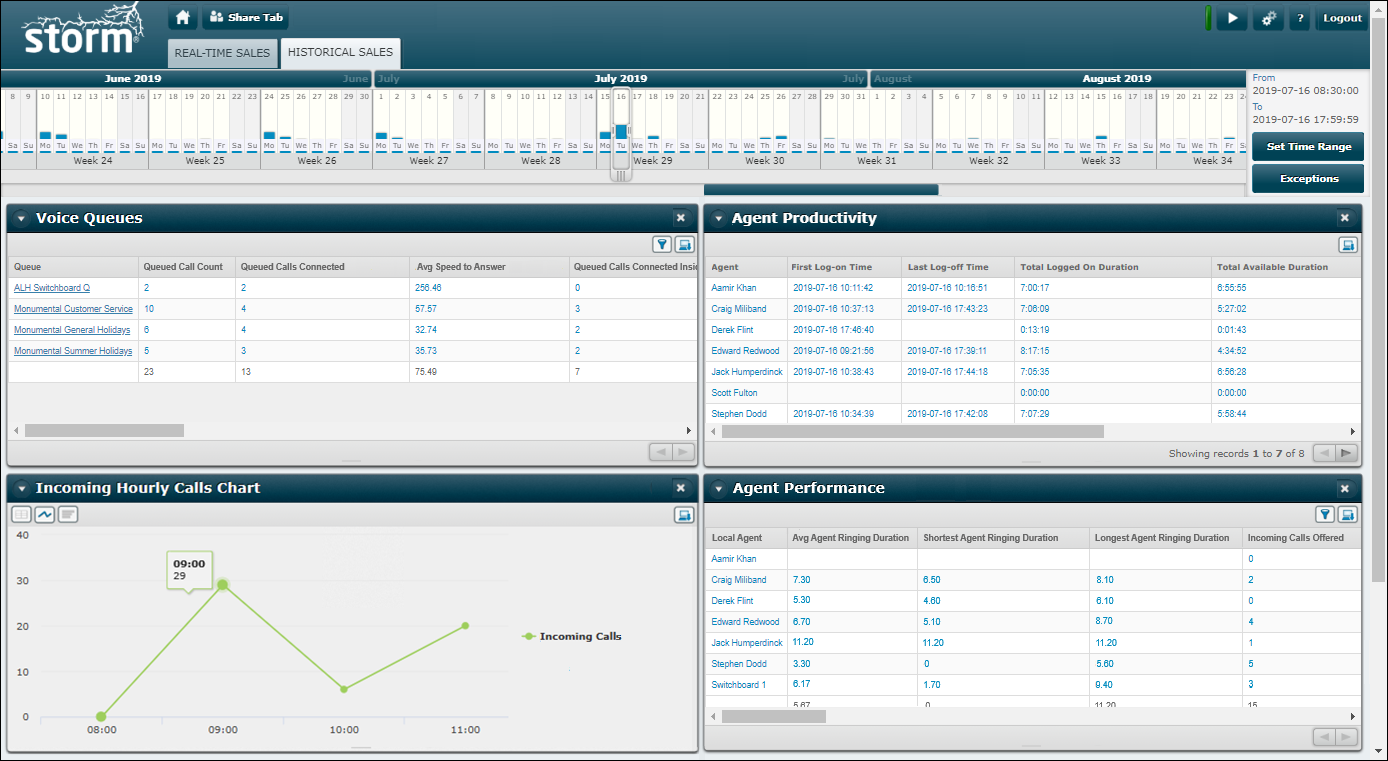
-
Click
 on the Button Bar. This displays a dialog of options.
on the Button Bar. This displays a dialog of options.
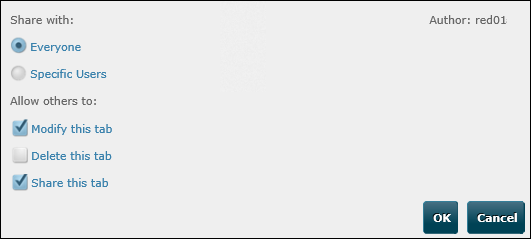
Note: the Everyone option is not available if a storm access profile assigned to you limits your visibility of users. See Effect of Access Profiles on Dashboard Statistics.
-
To allow every user in your organisation to view the dashboard, select the Everyone option. In addition, grant one or more of the following user rights to everyone. The top right of the dialog shows the name of the user who assigned you the displayed user rights.
|
User right |
Description |
|
Modify this tab |
Allows users to edit the dashboard by adding, removing and configuring modules and reports. Any changes will be noticed by all users who can see the dashboard. Users without this right will NOT see the following buttons when they select the dashboard:
|
|
Delete this tab |
Allows users to delete the dashboard for other users. These other users will no longer see the dashboard when they next refresh or log in to VIEW. Be careful when granting this user right as a deleted dashboard cannot be recovered. Users without this right will NOT see the following button when they select the dashboard:
|
|
Share this tab |
Allows users to share the dashboard with other users. These other users will see the dashboard when they next refresh or log in to VIEW. The modify and delete user rights you specify in this section are passed down when any of these users later shares the dashboard with other users. For example, if you allow users to modify the dashboard but not delete it (as shown in the illustration above), then any subsequent users with whom any of these users share the dashboard will be able to modify it but not delete it. Users without this right will NOT see the following button when they select the dashboard:
|
-
To allow selected users in your organisation to view the dashboard, select the Specific Users option and then select the check boxes in the View column for those users. In addition, grant any combination of the Modify, Delete, or Share user rights for each user as desired. Refer to the table above for the meanings of these user rights.
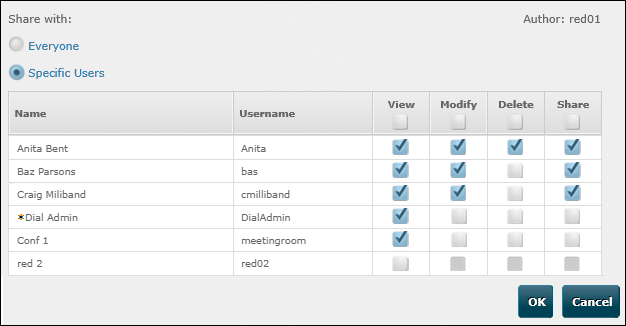
If you are not the creator of the dashboard, you may see disabled check boxes. Disabled check boxes for a user right means that you cannot grant that right to any user as you yourself were not granted that functionality for the dashboard (for example, if you are not allowed to delete the dashboard, then you cannot permit other users to delete it either).
Note: an asterisk next to a user indicates that since the dashboard was shared with that user, a storm administrator has configured a storm access profile to prevent you from viewing that user. If you now remove all of the user's sharing rights (by clearing all check boxes), the user will not be listed when you next open this configuration dialog. See also, Effect of Access Profiles on Dashboard Statistics.
-
Click OK.
A user to whom you have granted view, modify, delete, and sharing rights for a dashboard can see these rights listed against that dashboard on their 'Welcome to storm VIEW' contents page. For example, the following screen image is the contents page for a user who has been allowed to view, modify, and share (but not delete) the Historical Sales dashboard.
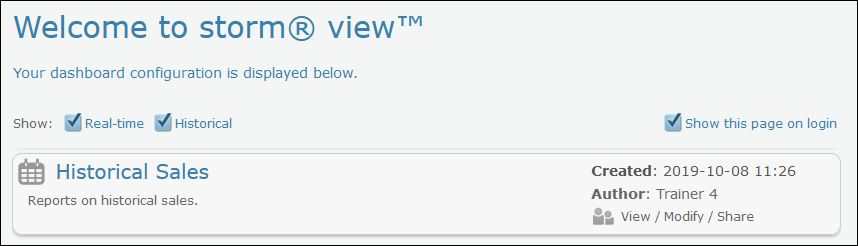
Clicking any of these listed rights takes the user to the Report Builder interface from where they can perform those functions.

 for inserting columns on a dashboard.
for inserting columns on a dashboard. and
and  for
for