Create a Dashboard for Historical Reports
This is a procedural topic for administrators describing how to create a blank dashboard ready for populating with historical reports.
This topic also covers the related task Delete a Historical Reports Dashboard.
Prerequisites
- You have logged in to storm with your user log in credentials and then launched the VIEW application. See Log in to storm and Launch VIEW.
- You are familiar with the VIEW Dashboard Interface.
Configuration
If no dashboards exist upon launching VIEW, a dialog prompting you to create your first dashboard is displayed. In this case, ignore the first two steps in the procedure below.
-
Navigate to the tabbed display of your dashboards by clicking
 on the button bar and then click any dashboard on the 'Welcome to storm VIEW' contents page:
on the button bar and then click any dashboard on the 'Welcome to storm VIEW' contents page:
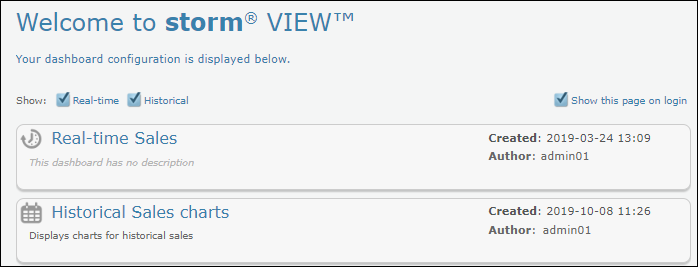
-
Click the Plus
 button located to the right of the last dashboard tab.
button located to the right of the last dashboard tab.

-
In the dashboard creation dialog, enter a meaningful name for the dashboard. Optionally, provide a description that summarises the type of reports that the dashboard is intended to display (this description will be displayed on the Contents page and as a tooltip when users hover over the dashboard tab).
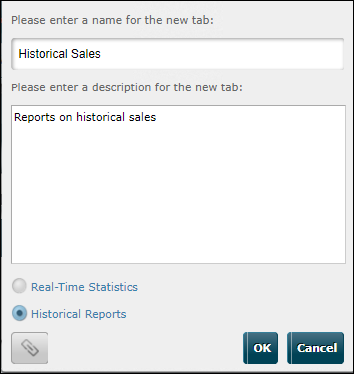
-
Select 'Historical Reports' and then click OK.
An empty historical dashboard with a calendar is displayed. The dashboard space is presented as two columns divided by a light grey line. You can now place historical reports on the dashboard. See Place historical reports on a dashboard.
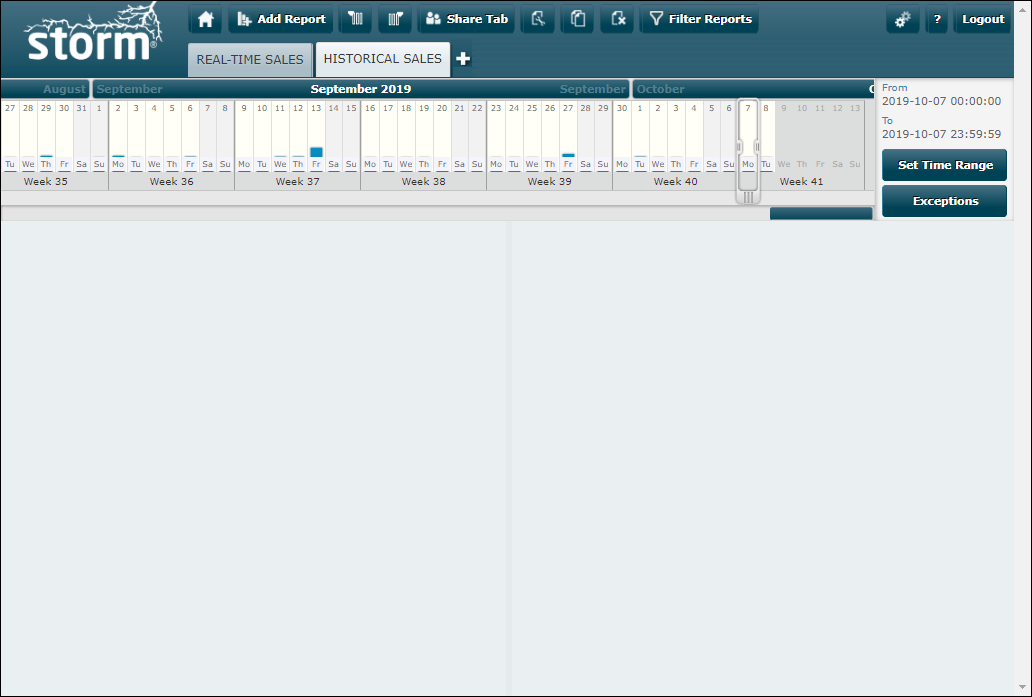
Related Task
Delete a Historical Reports Dashboard
-
Select the dashboard and then click
 on the button bar.
on the button bar. -
Read the delete confirmation and then click OK.
Explore Further