Place Historical Reports on a Dashboard
This is a procedural topic for administrators describing how to populate a historical reports dashboard with historical reports. These can be standard historical reports or reports of your own design (see Historical Report Design).
This topic also covers the related task Remove a Historical Report From a Dashboard.
Prerequisites
- You have logged in to storm with your user log in credentials and then launched the VIEW application. See Log in to storm and Launch VIEW.
- You are familiar with the VIEW Dashboard Interface.
- You have created a historical reports dashboard. See Create a Dashboard for Historical Reports.
Configuration
-
Display the historical dashboard to which you want to add the reports. You can access a dashboard by clicking it on the 'Welcome to storm View' contents page (use the
 button on any screen to navigate to this page).
button on any screen to navigate to this page).
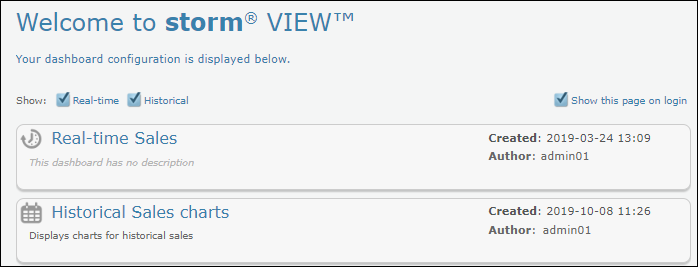
-
Click the Add Report button.
-
In the list of reports, select 'Standard Reports' or 'Custom Reports' depending on the type of report you wish to add. (These two options are shown if there is at least one custom report in your organisation.)
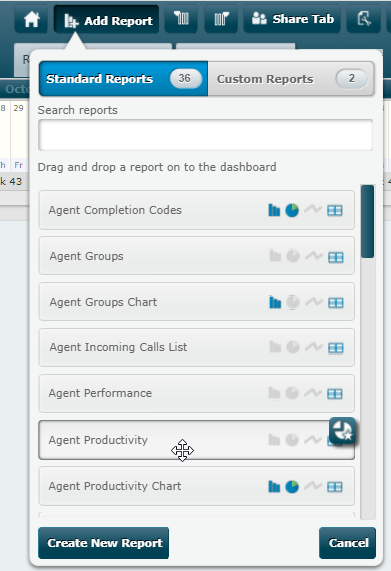
-
In the list of reports, click and drag the desired report to an empty part of the dashboard.
The report is placed as shown:

You can relocate the report on the dashboard by dragging its title bar and dropping it onto a highlighted target area.
The report runs immediately to display data (if any) for yesterday between 00:00:00 and 23:59:59. This is indicated by the date selector on the calendar at the top of the window and the date and time on the right-hand side of the calendar.
Tip: To change the height of the report window, click and drag its lower border. To change its width, change the size of its column (see Change the Number of Columns and their Sizes).
-
Drag and drop further reports onto the dashboard as required.
Related Tasks
Remove a Historical Report From a Dashboard
-
Display the historical dashboard from which you want to remove the report. You can access a dashboard by clicking it on the 'Welcome to storm View' contents page (use the
 button on any screen to navigate to this page).
button on any screen to navigate to this page). -
Click the report's
 button.
button. -
Click OK in the confirmation dialog.
Explore Further
Create a Historical Data Export Report
Create a Custom Historical Report
Share a Dashboard With Other Users
Change a Dashboard's Properties and Layout
Change the Tabbed Order of Dashboards
Organise Dashboard Tabs into a Menu
Appendix B: Best Practice Guidelines for Historical Report Performance