The Report Builder
The Report Builder is the graphical design interface for administrators who want to create or edit historical reports. You access it via ![]() on the Button bar.
on the Button bar.
The layouts for the data export report and custom report interfaces are different.
Report Builder Interface for Historical Data Export Reports
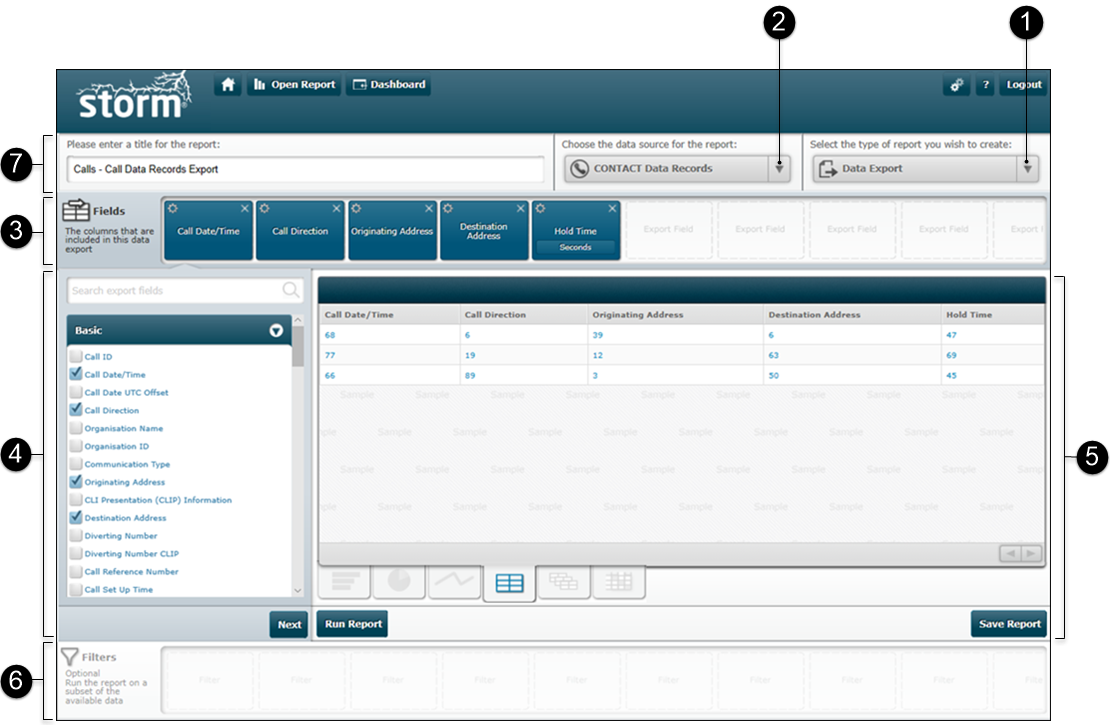
Key to Report Builder interface for historical data export reports:
|
|
|
||||||
 |
Report Type selector. Defines the type of report ('Data Export'). |
||||||
 |
Historical Data Source selector. |
||||||
|
Fields ribbon. Shows data export fields that are included in the report. The fields can be configured from here. |
|||||||
|
This displays one of the following panels depending on the selected ribbon or button:
|
|||||||
|
Preview panel. A preview of the report structure. This shows dummy values, which are replaced with real values when the report is run across a defined date a time range using the Run Report button. |
|||||||
|
Filters ribbon. Shows the report filters that are included in the displayed report. The filter values can be changed from here. |
|||||||
|
Report Name field. The name of the displayed report. |
Report Builder Interface for Custom Historical Reports
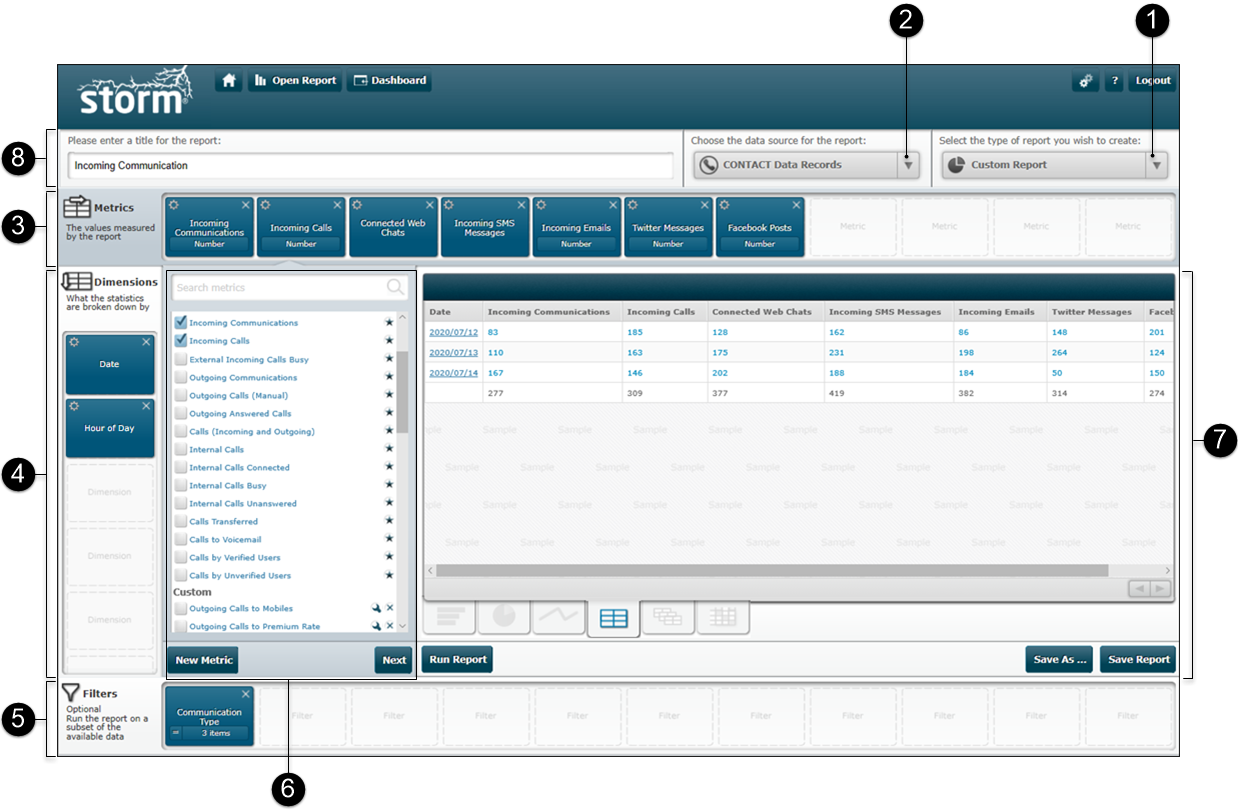
Key to Report Builder interface for custom historical reports:
|
|
|
||||||||
 |
Report Type selector. Defines the type of report ('Custom Export'). |
||||||||
 |
Historical Data Source selector. |
||||||||
|
Metrics ribbon. Shows metrics that are included in the displayed report. The metrics can be configured from here. |
|||||||||
|
Dimensions ribbon. Shows the dimensions that are included in the displayed report. The dimensions can be configured from here. |
|||||||||
|
Filters ribbon. Shows the report filters that are included in the displayed report. The filter values can be changed from here. |
|||||||||
|
This displays the following panels depending on the selected ribbon or button:
|
|||||||||
|
Preview panel. A preview of the report structure. This shows dummy values, which are replaced with real values when the report is run across a defined date a time range using the Run Report button. |
|||||||||
 |
Report Name field. The name of the displayed report. |
Explore Further
Understanding VIEW Historical Reports
Data Export Report Design Strategy
 Clicking this shows how the standard metric is built
Clicking this shows how the standard metric is built Clicking this shows how the custom metric is built
Clicking this shows how the custom metric is built Clicking this deletes the custom metric
Clicking this deletes the custom metric