Effect of Adding a Dimension to a Custom Historical Report
Administrators only
A dimension is a field that spreads (breaks down) metric values in a custom historical report. It has the effect of adding rows to a custom report. In a given historical data source, a dimension maps internally to the data export field of the same name. For example, in the Contact Data Records data source, the Originating Address dimension maps to the Originating Address data export field.
This section explains the effect of adding a dimension to a custom report. This will help you to choose the correct dimensions for your reports. Your choice of dimension affects how metric values are broken down in different call scenarios. Adding a dimension without an understanding of how its underlying data export field is populated by storm can sometimes give unexpected results.
Consider the data export report below, showing data records in the Contact Data Records data source for 5 incoming calls that were answered by six agents (the fifth incoming call included an agent-to-agent transfer from Stephen to Edward). The Incoming Calls Offered metric picks out the six blue-highlighted records returning a count of 6.
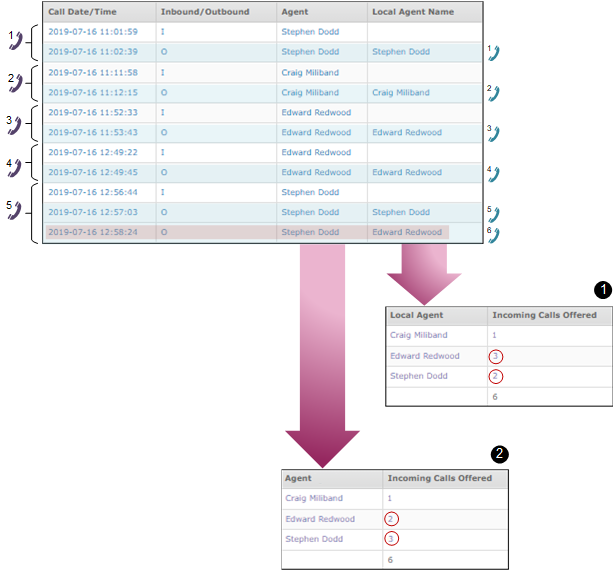
Custom report 1, which spreads the metric value of 6 by the Local Agent dimension displays values that are different to those seen in custom report 2, which spreads the same value by the Agent dimension. This is because the data export fields, Local Agent and Agent, which are mapped internally to these dimensions record their data differently.
The discrepancy in the broken down values in the example arises from the final record in the data export report (uppermost report in illustration) where the agent names in the Agent and Local Agent fields are different (highlighted). This final record in the data export report corresponds to the part of the fifth call where agent Stephen, who had originally serviced the call via a queue, transferred the call directly to Edward (this record is the transfer leg of the fifth call).
For a call transfer leg, VIEW always writes the name of the called agent on that leg (that is, Edward) to the Local Agent field. In contrast, the name of the first agent who received the call via a queue (that is, Stephen) is written to the Agent field.
The values in custom report 1 are therefore broken down by the actual agent who answered a call. In contrast, the values in custom report 2 are broken down by the first agent who serviced the queue. Both reports are correct; it just depends on how you wish to report on the interactions.
For detailed information about what is written to the Agent and Local Agent data export fields as well as all other data export fields in VIEW, see the CONTACT Data Records section in the storm VIEW Historical Data Source Reference Guide. A list of all available dimensions and Dimension-to-field mappings are also described in the reference guide.
Effect of Blank Data Fields on a Dimensioned Report
Including a dimension that is mapped to a data field with blank rows (as would be seen in a data export report) affects the broken down values in a dimensioned custom report.
For example, consider two incoming calls, both of which were answered by agent Edward Redwood, who is a member of the Customer Service agent group. The first call arrived through a queue and agent group; the second call arrived directly to Edward (a DDI call). These results can be seen in the following data export report:
|
Call Date/Time |
Inbound/Outbound |
Queue |
Agent Group |
Agent |
Talk Time |
|
2020-05-19 18:00:27 |
I |
Customer Service |
Customer Service |
Edward Redwood |
48.77 |
|
2020-05-19 18:03:17 |
I |
|
|
Edward Redwood |
35.64 |
A custom report showing total calls and durations that are dimensioned on Agent looks like this:
|
Agent |
Incoming Calls Connected |
Total Incoming Talk Duration |
|
Edward Redwood |
2 |
84.18 |
But the same report dimensioned on Agent Group looks as shown below. This is because the Agent Group field is blank for the second call (the call did not arrive through a queue and was therefore not routed to an agent group). The report is stating that there was one incoming call to the Customer Service agent group, and that the call had a talk time of 48.77 seconds.
|
Agent Group |
Incoming Calls Connected |
Total Incoming Talk Duration |
|
Customer Service |
1 |
48.77 |
Reports with More Than One Dimension
You can include multiple dimensions in the same custom report. The order of the dimensions is important because the lower-order dimension is nested in the adjacent higher-order dimension. In the following report, the Agent dimension is nested inside the Agent Group dimension. The metric values are taken from the call scenario in the preceding section.
|
Agent Group |
Incoming Calls Connected |
Total Incoming Talk Duration |
|
Customer Service |
1 |
48.77 |
Expanding the Customer Service dimensional value (by clicking the hyperlink) reveals the Agent dimensional value:
|
Agent Group |
Agent |
Incoming Calls Connected |
Total Incoming Talk Duration |
|
Customer Service |
Edward Redwood |
1 |
48.77 |
What is the effect of switching the dimensions (that is, nesting the Agent Group dimension in the Agent dimension)?
|
Agent |
Incoming Calls Connected |
Total Incoming Talk Duration |
|
Edward Redwood |
1 |
48.77 |
Although we know that Edward received two calls, the value of '1' instead of '2' in the report demonstrates that the effect of the lower-level dimension (Agent Group) is visible at the higher level. Be aware of this when dimensioning your reports.
Tip: to avoid the possibility of blank data export fields at lower nested levels showing their effect at higher levels, it is recommended that you minimise the number of dimensions used in a report.