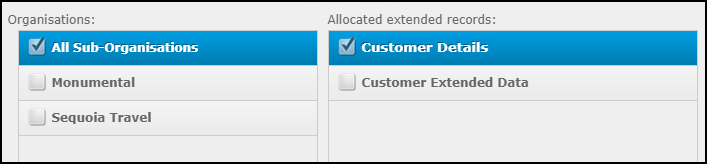Create an Extended Record
This is a procedural topic for administrators describing how to create an extended record in the CONTACT Data Records data source for reporting on information captured in storm FLOW variables.
An extended record is a set of custom data export fields, which may be populated by some FLOW scripts when there is a need to store more data than is supported by the miscellaneous data export fields. The extended record can then be included in a historical data export report (see Create a Historical Data Export Report).
Prerequisites
- You have logged in to storm with your user log in credentials and then launched the VIEW application. See Log in to storm and Launch VIEW.
- You are familiar with the VIEW Dashboard Interface.
- You are familiar with historical data export reports. See Historical Data Export Reports.
- You are familiar with how FLOW stores data in FLOW for reporting purposes. See FLOW Variables in Historical Reports.
Configuration
- Click
 in the top-right of the VIEW window and then select Extended Records.
in the top-right of the VIEW window and then select Extended Records.
-
Click Add New Record. Type a meaningful name for the new record and then click Create.
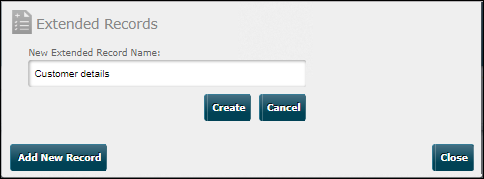
-
Click New Column and then, in the Column name field, enter a name for the first field in the category. Select the value type to assign to the field. Optionally, provide a default value (this will be used if the FLOW script does not provide a value).
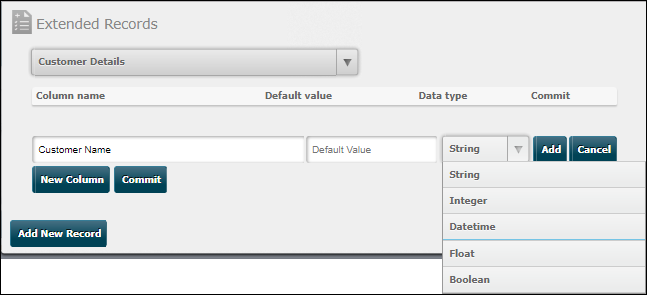
-
Click Add to add the new field.
-
Repeat the steps above to add further fields as required. You can edit or remove a field by hovering the mouse cursor in the Commit column and selecting
 or
or  .
.
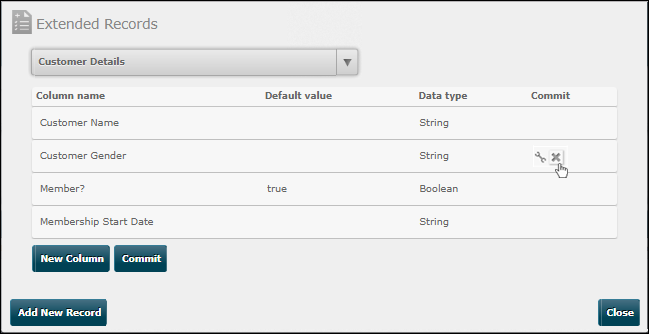
-
Click Commit only when you are sure that the fields are correct. You will not be able to delete them after committing.
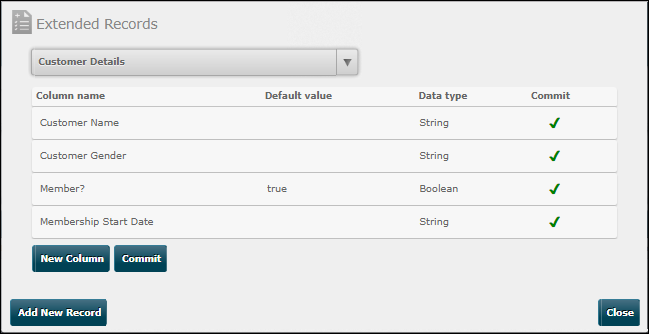
Note: only those fields that have been committed can be used in building reports; fields that have been created, but not yet committed, are not visible in the Report Builder.
-
Click Close. The group of fields is now available for selection from the bottom of the Field Selector panel in the Report Builder.
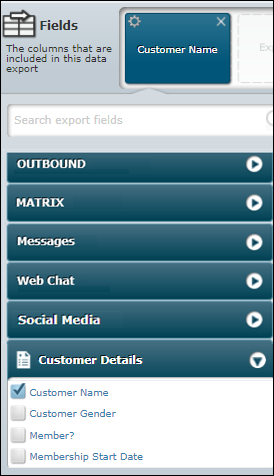
-
(Optional) To share an extended record with your sub-organisations, click
 in the top-right of the VIEW window and then select Template Records.
in the top-right of the VIEW window and then select Template Records.
Select the target sub-organisations and the extended record set you wish to share with them and then click Save.