Configure a Real-Time Word Cloud Module
This is a procedural topic for administrators describing how to configure a real-time Word Cloud Module.
Prerequisites
- You have logged in to storm with your user log in credentials and then launched the VIEW application. See Log in to storm and Launch VIEW.
- You are familiar with the VIEW Dashboard Interface.
- You have created a real-time dashboard. See Create a Dashboard for Real-Time Statistics.
- You know how to place real-time modules from the Module palette. See Place Real-Time Modules on a Dashboard.
Basic Configuration
-
From the Module palette, drag and drop a Word Cloud module onto an empty part of the dashboard.

-
Click the
 button in the module's title bar to display the configuration options.
button in the module's title bar to display the configuration options. -
Enter a meaningful name and description for the module. The description will appear in a tooltip when a mouse cursor hovers over the module's title bar.
-
If desired, change the height and colour of the module's title bar using the title height control and by clicking a colour on the colour bar.
-
Click Add Events.
-
In the dialog displaying a categorised list of entities configured in your contact centre, select the desired events and then click OK.
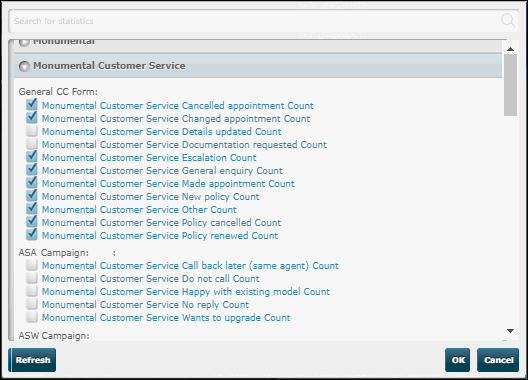
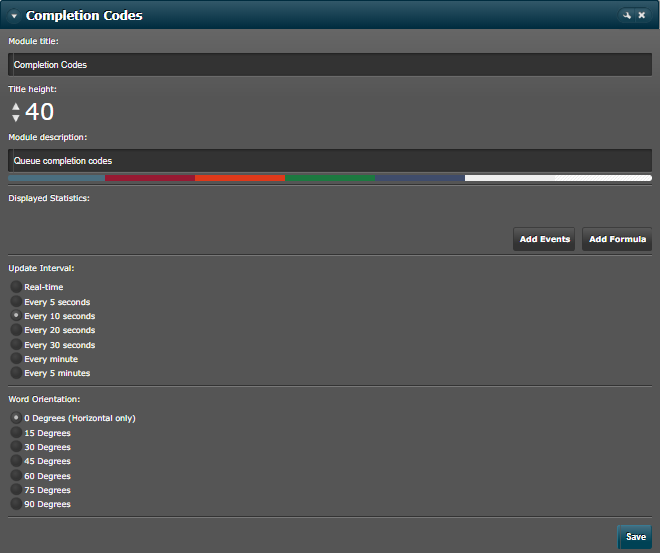
Note: at the bottom of each category of events, click the Show More link to show more entities as necessary. To quickly search for an entity or an event, type its name in the filter field at the top of the dialog.
For a complete list and descriptions of all events available in this dialog, see Real-Time Events Selector.
-
If required, select an update interval of other than 10 seconds. This determines how often the module is refreshed.
-
If required, select a word orientation of other than 0 degrees. This determines the angle within which words will be displayed in the module.
-
Click the module's Save button.
Explore Further