Configure a Real-Time Line Chart Module
This is a procedural topic for administrators describing how to configure a real-time Line Chart Module.
This topic also covers the related task Change an Event's Measurement Type.
Prerequisites
- You have logged in to storm with your user log in credentials and then launched the VIEW application. See Log in to storm and Launch VIEW.
- You are familiar with the VIEW Dashboard Interface.
- You have created a real-time dashboard. See Create a Dashboard for Real-Time Statistics.
- You know how to place real-time modules from the Module palette. See Place Real-Time Modules on a Dashboard.
Basic Configuration
-
From the Module palette, drag and drop a Line Chart module onto an empty part of the dashboard.

-
Click the
 button in the module's title bar to display the configuration options.
button in the module's title bar to display the configuration options. -
Click Select to add the real-time event.
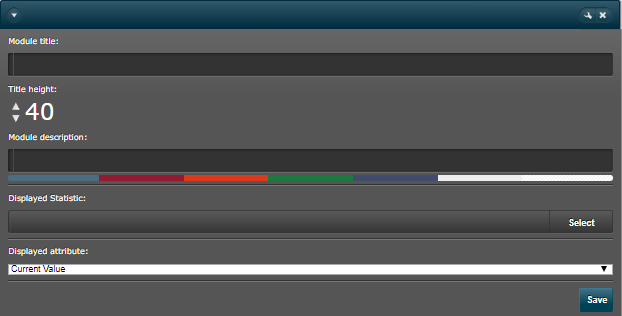
-
In the dialog displaying a categorised list of entities configured in your contact centre, select the desired event and then click OK at the bottom of the dialog.
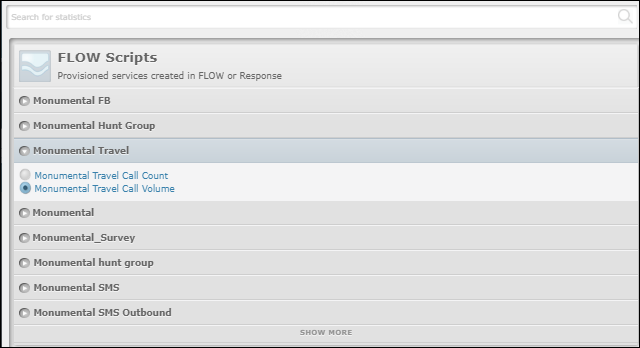
Note: at the bottom of each category of events, click the Show More link to show more entities as necessary. To quickly search for an entity or an event, type its name in the filter field at the top of the dialog.
For a complete list and descriptions of all events available in this dialog, see Real-Time Events Selector.
In the configuration panel, the chart updates with data for the selected real-time event immediately:
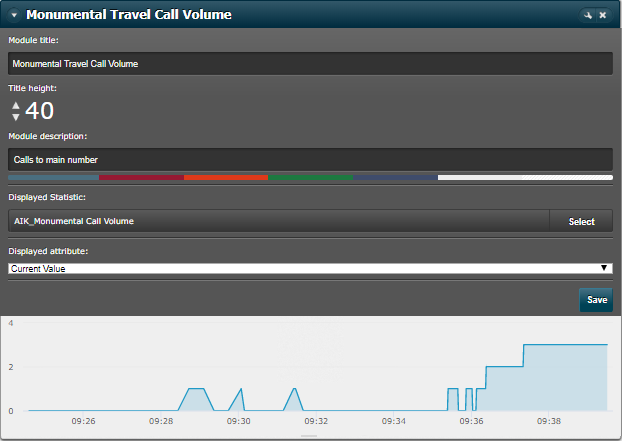
-
Optionally, enter a meaningful description for the line chart. This will appear in a tooltip when a mouse cursor hovers over the module's title bar. The module title takes its name from the selected event but edit this if required.
-
If desired, change the height and colour of the module's title bar using the title height control and by clicking a colour on the colour bar.
-
Click the module's Save button.
Related Tasks
|
Task |
Procedure |
||||||||||||
|
From the Displayed Attribute options list, select another type of measurement to display for the event. It is up to you to ensure that the selected type is meaningful for the event.
Note: if you select another measurement type, ensure that you edit the name of the module to reflect the new behaviour. For example, if your module includes the '<Queue> Current Queue Length' real-time event, and you change its type to 'Maximum Value', you might edit its name to include the phrase 'Maximum Queue Length'.
|
Explore Further