Open a Historical Report for Editing
This is a procedural topic for administrators describing how to open a historical export (data export or custom) that may previously have been saved by you or by another administrator.
Note: if you open a standard historical report or a standard metric for editing, you must save it under a new name.
Prerequisites
- You have logged in to storm with your user log in credentials and then launched the VIEW application. See Log in to storm and Launch VIEW.
- You are familiar with the VIEW Dashboard Interface.
- You are familiar with historical reports and how they are designed. (See Understanding VIEW historical reports and Historical report design)
Configuration
-
Display any historical dashboard.
You can do this by selecting the desired historical dashboard on the 'Welcome to storm VIEW' contents page. A ![]() icon identifies a historical dashboard.
icon identifies a historical dashboard.
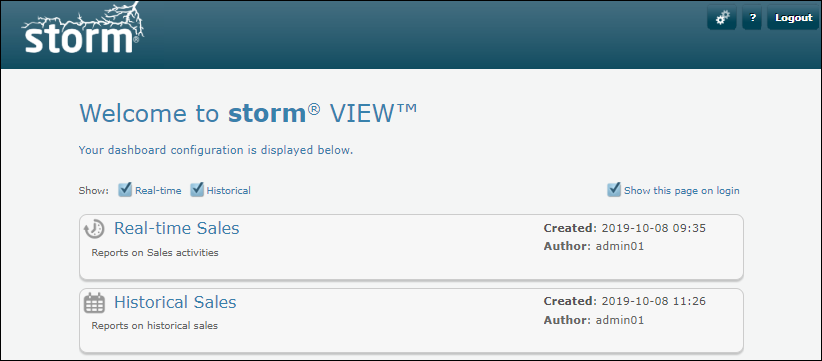
Or, if the tabbed display is showing, click a historical reports dashboard tab. The calendar is always shown at the top of a historical dashboard.
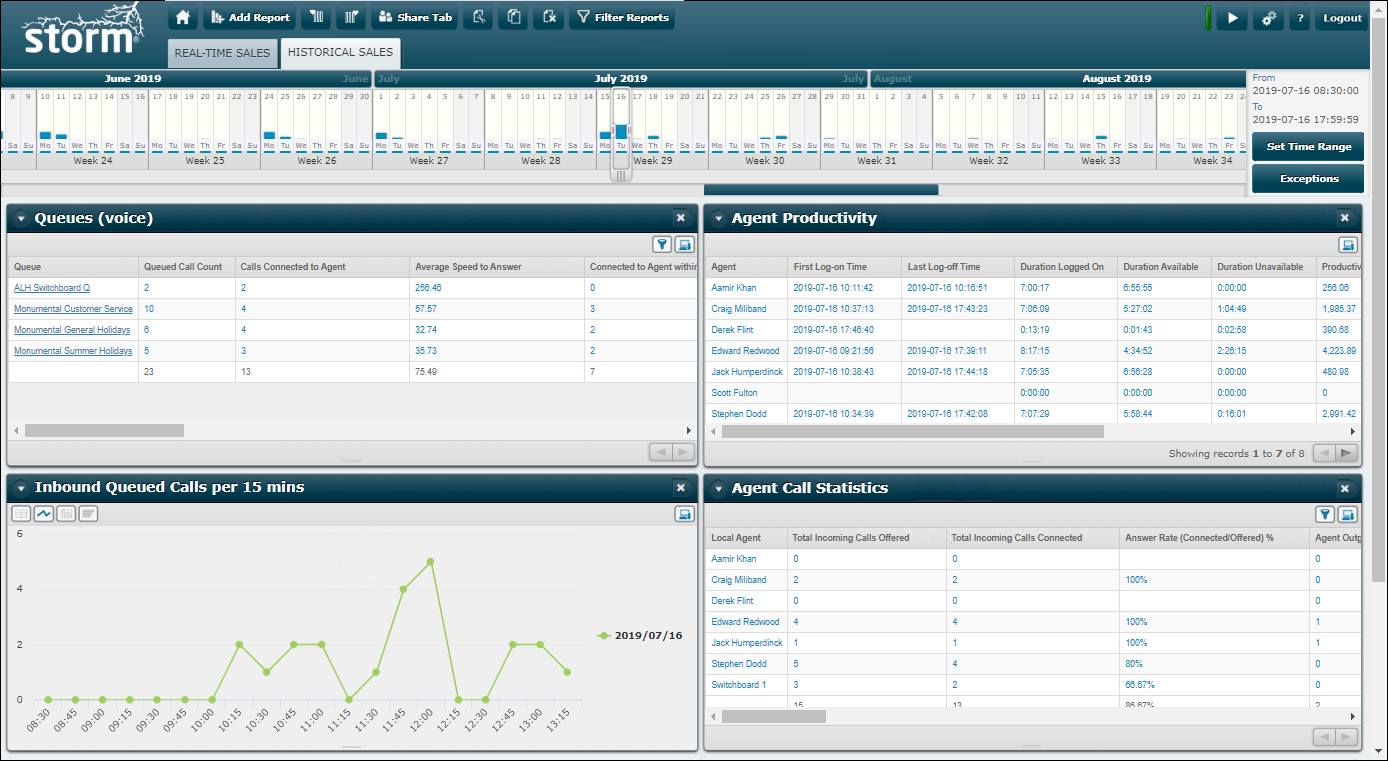
-
Wait until the reports on the dashboard have run.
-
Click the Add Report button.
-
In the list of reports, hover your mouse cursor over the report you wish to edit and then click the
 button.
button.
Tip: to help you to locate a report in a long list, type the full or partial name of the report in the Search Reports field. For a long report name that is truncated, hover your mouse cursor over the report name to see its full name in a tooltip.
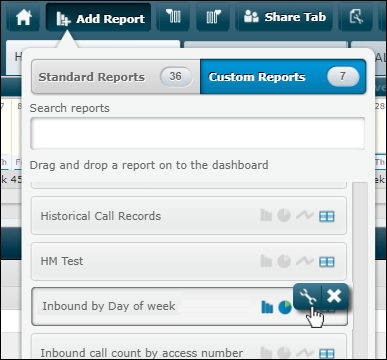
The report opens in the Report Builder.
-
Edit the report as required and then save it.
Note: you can also open a report directly from the Report Builder by clicking  and then clicking the Open Report button.
and then clicking the Open Report button.
Explore Further