Download a Historical Report
This is a procedural topic for supervisors and administrators describing how to download a historical report from the dashboard to your computer.
Prerequisites
- You have logged in to storm with your user log in credentials and then launched the VIEW application. See Log in to storm and Launch VIEW.
- A historical dashboard has been set up by an administrator. See Create a Dashboard for Historical Reports.
- You are familiar with the VIEW Dashboard Interface.
Procedure
-
On the dashboard, run the report and display the results in the desired format.
-
Click the
 button below the title bar of the report you want to download and then, if prompted, select the desired download format (this will depend on the displayed format).
button below the title bar of the report you want to download and then, if prompted, select the desired download format (this will depend on the displayed format).
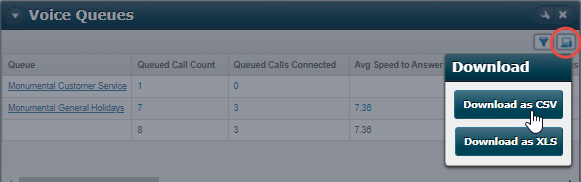
A graphical report is downloaded to your computer's Downloads folder as a PNG file; other display formats can be downloaded in CSV (Comma Separate Value) or in XLS (Microsoft Excel) format.
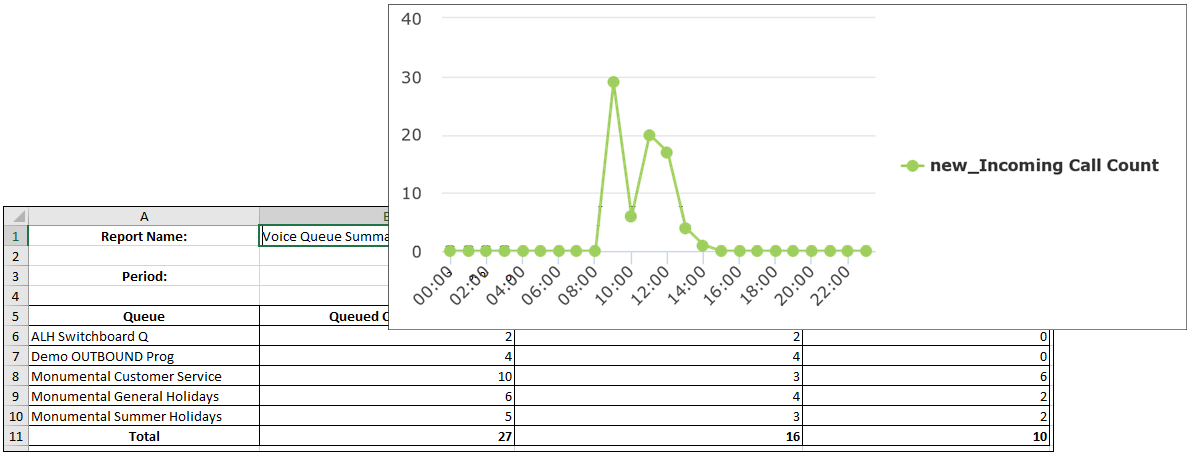
Note: downloading a very large report in XLS format (100,000 cells or more) is a memory-intensive process. Such a report is automatically queued, re-run and then downloaded as a background task. See Run historical reports in the background.