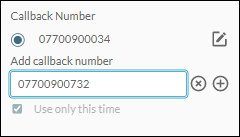Wrap Panel
This is displayed automatically during or at the end of an interaction, prompting you to select a completion code to report the outcome of the interaction. The available codes are configured by your storm administrator. The panel closes automatically when you submit a completion code.
You can operate this panel by using your mouse or keyboard (see Accessibility Features).
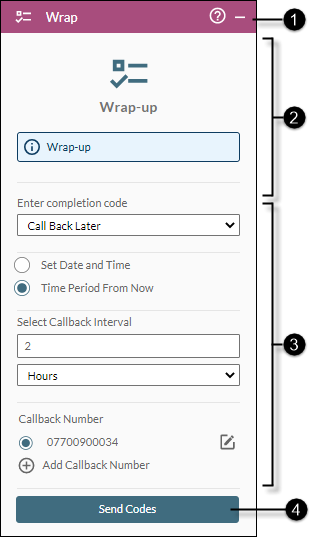
|
|
|
|
|
||||
|
|
|
Panel help and control buttons |
|
||||
|
|
|
Completion code sub-panel |
Use this for selecting completion codes. Although, this is typically a simple drop-down list of completion codes from which you must select one (as shown above), it can also be more complex. For example, a two- or three-tiered form, a set of buttons, or a text entry field. |
||||
|
|
|
Callback options sub-panel |
This is shown if you are a dialler agent participating in a storm OUTBOUND campaign and the selected completion code is of type 'callback'. Use the controls to set the date and time at which storm OUTBOUND should generate a callback for the contact. The 'Callback Number' section allows you to specify a different number on which the contact should be called at the scheduled date and time.
|
||||
|
|
|
Send Codes button |
Click this to submit the selected completion code to storm at the end of the interaction. This does not apply if you have selected a completion code button. |
See Also
Perform In-Call Functions ('End the Call' section).
Handle an Incoming SMS Text Message



 button in the
button in the