Handle an Incoming SMS Text Message
When an SMS text message is routed to you, the message, along with its history, appears in an SMS Panel. Your availability status changes to 'SMS setup' and then to 'SMS', automatically.
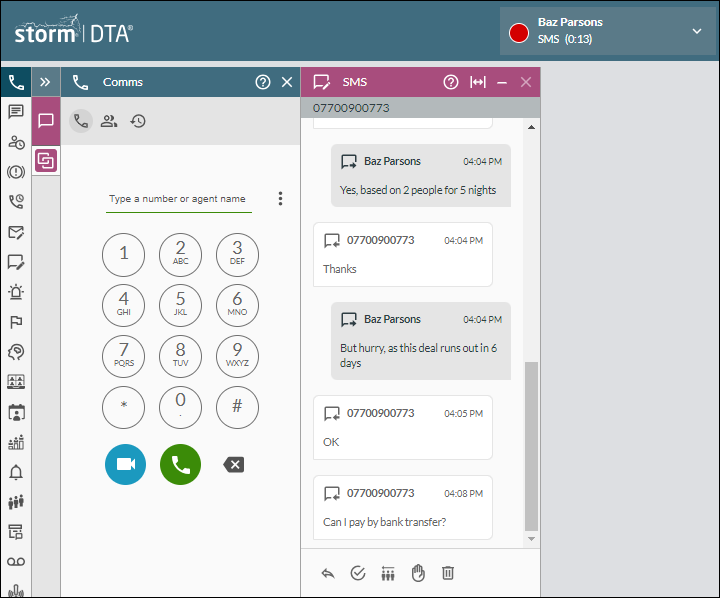
Note: you can also handle historical and unprocessed messages by opening them from the History Panel and the Unprocessed Messages Panel, respectively.
Note: if the Web Launcher feature is enabled, a preconfigured web page may be launched on a separate browser tab when the message is routed to you.
Procedure
- Perform one of the following actions:
|
Action |
Method |
|
Reply to the message |
To initiate a reply to the sender only, click the Click the |
|
End the conversation without replying |
Click the You will be placed into the 'Wrap-up' or 'Available' status (as configured by your administrator). If you are placed in the 'Wrap-up' status, select a completion code from the Wrap Panel and then click the panel's Send Codes button. |
|
Send the message to the queue it came in from |
Click the |
|
Ignore the message |
Click the |
|
Delete the message |
Click the |
|
Edit, approve or decline an agent's sent message |
(Supervisors only) If the Edit, Approve and Decline buttons are displayed, your administrator has authorised you to intercept SMS messages sent by your trainee agents. Click one of these buttons as appropriate. |
- If a timeout warning is displayed, click the Keep Open button to continue working on the SMS text message. If you do not click this button, the text message will be requeued automatically.
- Click the Close button in the SMS panel.
- Depending on your action and your system configuration, you may be placed in the Wrap-up status automatically. A Wrap Panel may be displayed prompting you to select one or more options to indicate the outcome for your interaction. Select the options and then click the Send Codes button.
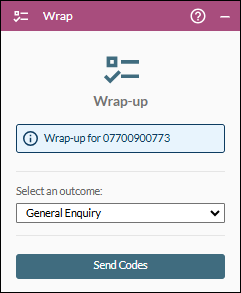
Note: in some deployments, a Wrap-up Countdown Timer may be displayed in the main title bar.
 Reply button at the bottom of the panel and then type your reply in the SMS Reply sub-panel that appears.
Reply button at the bottom of the panel and then type your reply in the SMS Reply sub-panel that appears. button to send the reply. You will be placed into the 'Wrap-up' or 'Available'
button to send the reply. You will be placed into the 'Wrap-up' or 'Available'  Requeue SMS button and then click Confirm.
Requeue SMS button and then click Confirm. Ignore SMS button and then click Confirm.
Ignore SMS button and then click Confirm.