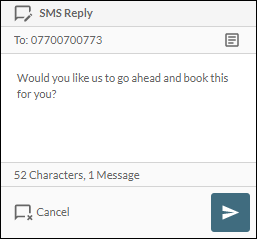SMS Panels
You can operate this panel by using your mouse or keyboard (see Accessibility Features).
SMS Panel
This is displayed automatically when you receive an SMS message.
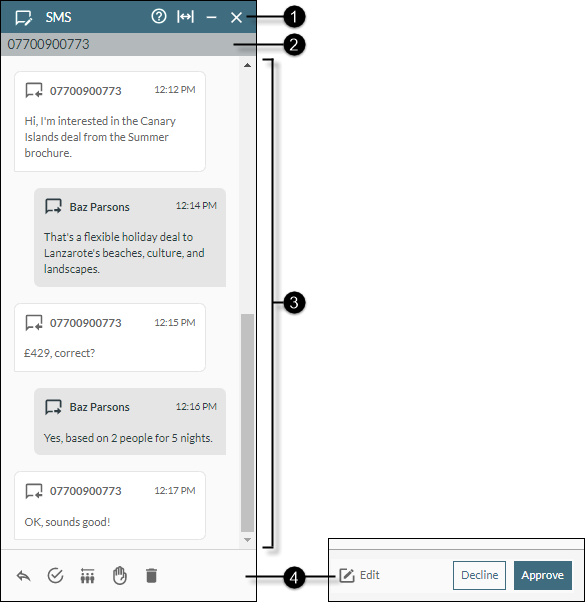
|
|
|
|
|
||||||||||||||||||||||
|
|
|
Panel help and control buttons |
|
||||||||||||||||||||||
|
|
|
Sender number |
Displays the telephone number of the sender. |
||||||||||||||||||||||
|
|
|
SMS messages |
Displays the messages in the active session. The messages are colour-coded.
|
||||||||||||||||||||||
|
|
|
Message handling buttons |
Use one of these buttons to perform an action.
If you are a supervisor who is allowed to intercept an agent's sent message (via the storm supervisor approval system for trainee agents), use the following buttons to, edit, decline or approve such a message.
|
SMS - Compose Panel
This panel is displayed when you click the  button on the Toolbar.
button on the Toolbar.
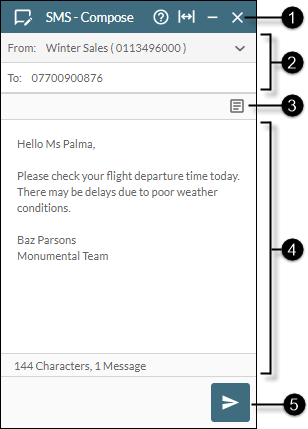
|
|
|
|
|
||||||||||
|
|
|
Panel help and control buttons |
|
||||||||||
|
|
|
Origination and destination details |
The From field is prepopulated with an origination address as configured by your administrator. Some configurations may allow you to select an alternative 'From' address to show to the recipient. Use the To field to specify the message destination as a mobile telephone number or a short code. |
||||||||||
|
|
|
SMS Message Templates button |
Allows you to insert predefined text into the message. Alternatively, press the keyboard Ctrl + / keys. If you accidentally select the wrong template, you can use the keyboard Ctrl + Z keys to undo the insertion. |
||||||||||
|
|
|
'Start Typing' field |
Your message. The bottom of this section indicates the number of typed characters and the number of concatenated SMS messages that will be required to send the text. |
||||||||||
|
|
|
Send button |
Sends the message to the destination in the To field. |
SMS - Unprocessed Panel
This is accessed by clicking an unprocessed SMS message in the Unprocessed Messages Panel.
Use this panel to handle unprocessed SMS messages.
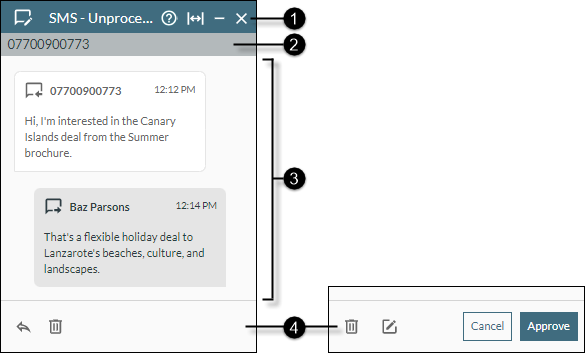
|
|
|
|
|
||||||||||||
|
|
|
Panel help and control buttons |
|
||||||||||||
|
|
|
Sender number |
Displays the telephone number of the sender. |
||||||||||||
|
|
|
SMS messages |
Displays the messages in the active session. The messages are colour-coded.
|
||||||||||||
|
|
|
Message handling buttons |
If you are an agent, use one of the following buttons to perform an action on the message. These buttons are not available if the message is awaiting approval by your supervisor.
If you are a supervisor who previously prevented an agent's message from being sent to its destination (via the storm supervisor approval system for trainee agents), use the following buttons to perform the desired action.
|





 SMS button in the
SMS button in the