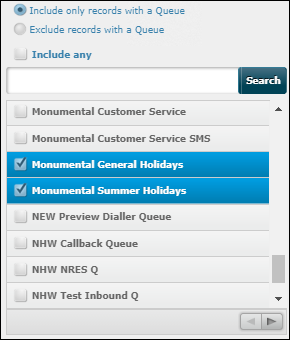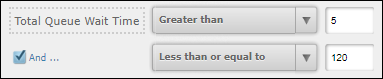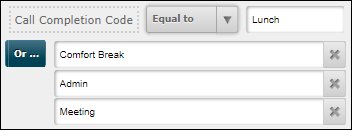Filter a Historical Report
This is a procedural topic for supervisors and administrators describing how to filter a historical report on a dashboard. This is possible if a  button is visible in the report's title bar as configured by the report's designer.
button is visible in the report's title bar as configured by the report's designer.
Filtering allows you to hide historical data that you do not wish to display or download. For example, you may wish to filter a report to see statistics for a named agent or queue only.
Prerequisites
- You have logged in to storm with your user log in credentials and then launched the VIEW application. See Log in to storm and Launch VIEW.
- A historical dashboard has been set up by an administrator. See Create a Dashboard for Historical Reports.
- You are familiar with the VIEW Dashboard Interface.
Procedures
-
Click the historical reports dashboard containing the report you wish to filter and then run the report to show data.
-
Click the report's
 button.
button.
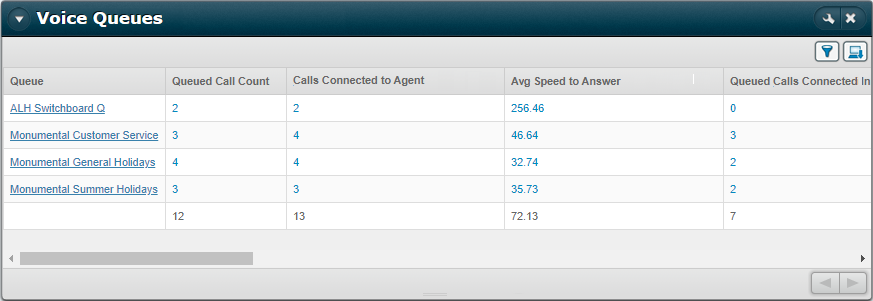
-
On the report's filter bar, click a filter:

-
In the Configure Filter dialog, choose one or more values to filter on. To help you to locate values in a long list, type the value in the search field and then click Search.
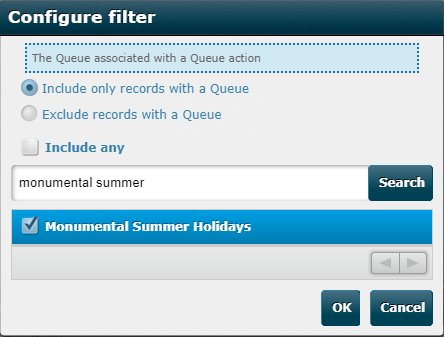
Note: if filter values are missing from the list, your storm administrator may have restricted you from seeing them. See Effect of Access Profiles on Dashboard Statistics.
-
Click OK to apply the filter.
The filter is applied:
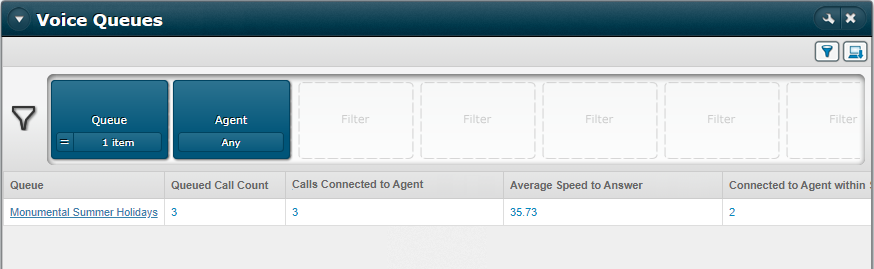
-
Configure other filters in the report if required.
-
Click
 to hide the filter bar.
to hide the filter bar.
Note: the filter setting is lost if you navigate to another dashboard tab.
Types of Filter
Filters can be of the following types:
|
Filter type |
How it works |
|
List of options |
Includes or excludes values from a list of limited values, such as names of agents, agent groups, and queues. For example:
Note: if filters are missing, your storm administrator may have restricted you from seeing them. See Effect of Access Profiles on Dashboard Statistics. |
|
Boolean values |
Selects one of two values. For example:
|
|
Logic statement for numeric values |
Defines a range of values using a relational operator (such as 'equal to' or 'greater than') and a numeric value. For example:
Depending on what is selected as the first relational operator, additional AND or OR conditions can be used. |
|
Logic statement for strings |
Defines whole or partial strings using a relational operator (such as 'equal to' or 'starts with') and a string value. For example:
Depending on what is selected as the first relational operator, additional OR conditions can be used. |