Auto-Cycle Dashboards for Wallboard Display
This is a procedural topic for supervisors and administrators describing how to configure VIEW to cycle through the display of selected dashboards automatically. This is useful in a wallboard display where you do not need to click on a dashboard tab to display it.
Prerequisites
- You have logged in to storm with your user log in credentials and then launched the VIEW application. See Log in to storm and Launch VIEW.
- One or more real-time or historical dashboards have been set up by an administrator. See Create a Dashboard for Real-Time Statistics or Create a Dashboard for Historical Reports.
- You are familiar with the VIEW Dashboard Interface.
Procedure
-
Click
 in the top-right of the VIEW window and then select Dashboard Rotation.
in the top-right of the VIEW window and then select Dashboard Rotation.
-
In the settings dialog, use the options list to select a dashboard to include in the rotation and then click the Add button to the right.
The selected dashboard appears as the first item in your list of dashboards.
-
Add further dashboards to the list in the same manner and then, if required, the time period that each should display for (the default is 10 seconds per dashboard). Values in the range 3 to 999 seconds are supported (999 seconds is 16 minutes and 39 seconds).
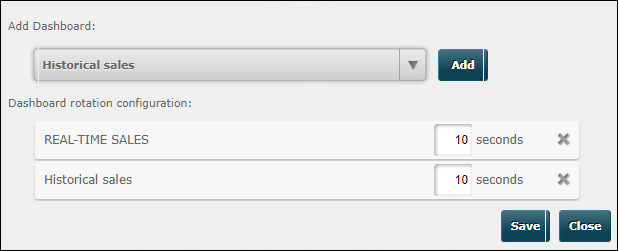
-
Click Save.
A ![]() button appears on the button bar indicating that dashboard rotation has been configured. Clicking this starts the rotation; clicking the
button appears on the button bar indicating that dashboard rotation has been configured. Clicking this starts the rotation; clicking the ![]() button stops the rotation.
button stops the rotation.