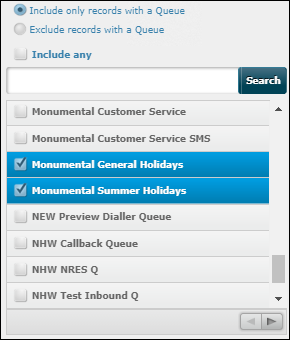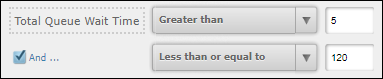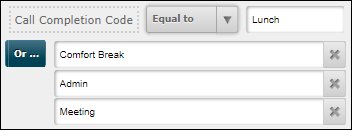Apply a Global Filter to a Historical Reports Dashboard
This is a procedural topic for administrators describing how to apply a one or more filters to all historical reports on a dashboard.
Filtering allows you to hide historical data that you do not wish to display or download. For example, you may wish to filter reports to see statistics for a named agent or queue only.
Prerequisites
- You have logged in to storm with your user log in credentials and then launched the VIEW application. See Log in to storm and Launch VIEW.
- You are familiar with the VIEW Dashboard Interface.
- You have created a historical reports dashboard. See Create a Dashboard for Historical Reports.
Procedures
-
Click the historical reports dashboard that you wish to filter and then run the report to show data.
-
Click
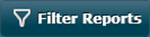 on the Button Bar.
on the Button Bar. -
On the dashboard's filter bar, click Add Filter.
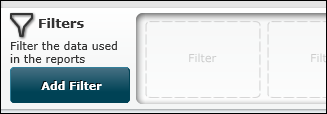
-
Select a filter from the list of filters and then click OK.
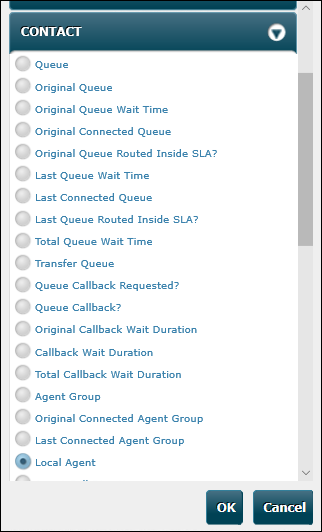
Tip: to quickly locate a filter, use the browser's search function (keyboard; Ctrl + F)
-
In the Configure Filter dialog, choose one or more values to filter on. To help you to locate values in a long list, type the value in the search field and then click Search.
Click OK to apply the filter.
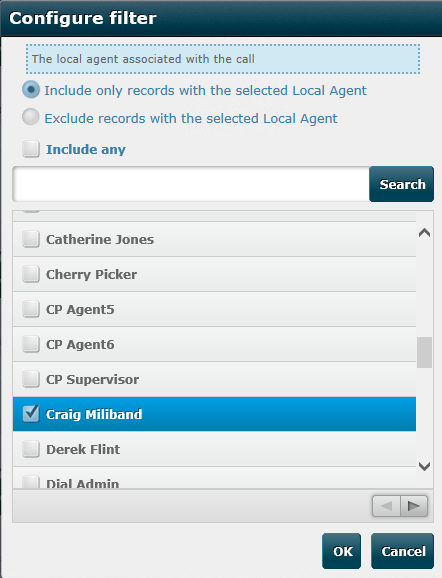
The filter is applied:
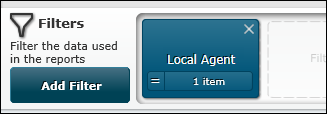
-
Include other filters if required.
-
Click
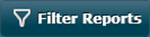 to hide the filter bar.
to hide the filter bar.
Note: the filter setting is retained if you navigate to another dashboard tab.
Types of Filter
Filters can be of the following types:
|
Filter type |
How it works |
|
List of options |
Includes or excludes values from a list of limited values, such as names of agents, agent groups, and queues. For example:
Note: if filters are missing, your storm administrator may have restricted you from seeing them. See Effect of Access Profiles on Dashboard Statistics. |
|
Boolean values |
Selects one of two values. For example:
|
|
Logic statement for numeric values |
Defines a range of values using a relational operator (such as 'equal to' or 'greater than') and a numeric value. For example:
Depending on what is selected as the first relational operator, additional AND or OR conditions can be used. |
|
Logic statement for strings |
Defines whole or partial strings using a relational operator (such as 'equal to' or 'starts with') and a string value. For example:
Depending on what is selected as the first relational operator, additional OR conditions can be used. |
Explore Further