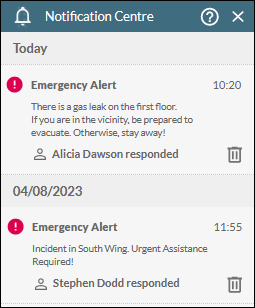Send or Respond to an Emergency Alert
As an agent, you can quickly broadcast a highly visible and audible emergency alert to an agent group. An emergency alert is intended for use in a situation where agents in a group are required to rapidly respond to a fast-changing and life-threatening incident.
If you have received an emergency alert, then either you or another agent in your agent group can take ownership of the alert by responding to it. Other users in the agent group are informed of the ownership immediately.
Send an Emergency Alert
- Click the
 button on the Toolbar. This displays the Emergency Alert panel.
button on the Toolbar. This displays the Emergency Alert panel. - Select the target agent group.
- Type your message in the field below the drop-down list. If you do not type a message, the text 'I need urgent help!' will be sent.
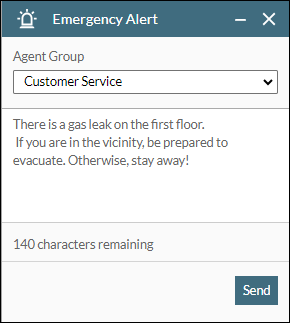
- Click Send.
Your Notification Centre Panel opens automatically alongside the Emergency Alert Panel displaying the message that you sent. When a member of the selected agent group responds, their name appears below the message in the Notification Centre.
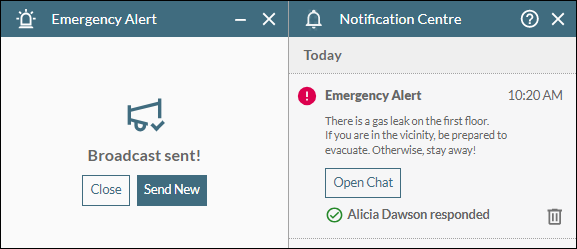
- Close the Emergency Alert panel, or click Send New if you want to send another message (to another agent group, for example).
- In the Notification Centre Panel, click the Open Chat button below a message to chat to the agent who responded to that message.
Respond to an Emergency Alert
An incoming emergency alert message appears at the top of your Notification Centre Panel, which opens automatically. The new message is highlighted in colour with a flashing red border indicating its importance and the need for an immediate response. It remains highlighted until you or someone else in your agent group responds to it.
An alert sounds if the message is not responded to in 30 seconds. You can change the sound's audio device and volume in the Settings Window. You will hear audio alerts even if the DTA browser window is out of focus or if you are locked out of Windows.
Note: seeing an active (flashing) emergency alert immediately on logging in to DTA means that the message was broadcast while you were logged out and that no-one in your agent group has responded to it yet.
On receiving an emergency alert message, do the following:
- Read the alert message and then click the Respond button below the message.
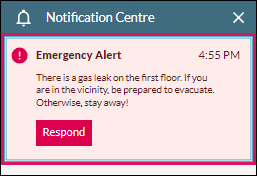
This opens the Chat Panel.
- (Optional) In the Chat Panel, write a message to the sender and then click the
 button to initiate a chat with them.
button to initiate a chat with them.
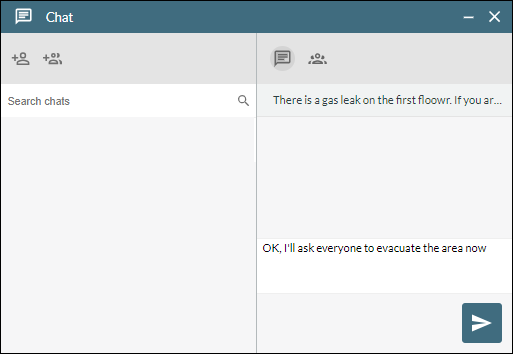
Emergency alerts that have been responded to are displayed in your Notification Centre Panel along with the name of the responders.