Chat Panel
This is accessed by clicking the  button on the Toolbar.
button on the Toolbar.
Use this panel to chat to users in your organisation.
You can operate this panel by using your mouse or keyboard (see Accessibility Features).
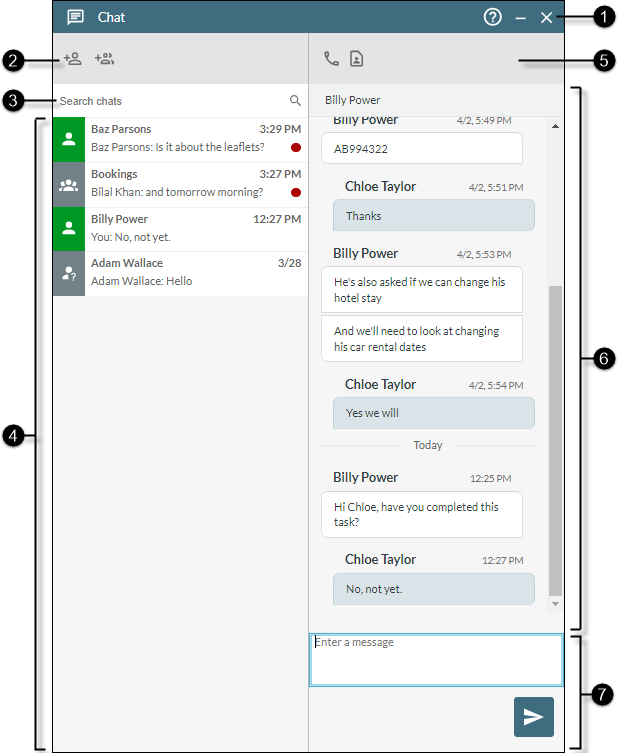
|
|
|
|
|
||||||||
|
|
|
Panel help and control buttons |
|
||||||||
|
|
|
Chat buttons |
Use these buttons to initiate or continue a chat.
|
||||||||
|
|
|
Search chats field |
Use this to filter the chats list by entering at least the first two characters of a user's first name or last name, or the first two characters of any word in a chat group name. |
||||||||
|
|
|
Chat list |
Displays your previous chats with single users and chat groups, allowing you to continue conversations. You can filter this list using the Search chats field (see above). The In a list that you have filtered by user, any chat groups in which that user participated are also shown. Today's chats are time stamped; older chats are date stamped with the month followed by the day of the month. A Clicking a chat item opens the chat in the right-hand side of the panel, allowing you to send further messages to the user or chat group. Note: the content of chat messages that are over 30 days old is not displayed. |
||||||||
|
|
|
Contact buttons |
These buttons have the following functions:
|
||||||||
|
|
|
Chat messages |
Displays the messages in the selected chat or chat group.
A chat message that is sent within five minutes of the user's previously sent message is grouped under the same date and timestamp. |
||||||||
|
|
|
Message composer |
Use this to type the message you want to send to the user or chat group in the active chat. You can paste copied text into this field by pressing Ctrl + V on your keyboard and you can use the keyboard Enter key to start a new line in the message.
|





 icon indicates a chat group. The single user icons are
icon indicates a chat group. The single user icons are  symbol next to a user or chat group indicates the number of unread messages. For example, the illustration above shows two unread messages: one from Baz Parsons and another from Bilal Khan in the 'Bookings' chat group.
symbol next to a user or chat group indicates the number of unread messages. For example, the illustration above shows two unread messages: one from Baz Parsons and another from Bilal Khan in the 'Bookings' chat group.





