Search for Emails
You can search for emails that were sent to and from a particular email address. This lists all matches in your email history as well as those waiting in queues.
When displayed, you may be able to take further action such as claim an email from a queue for handling.
Procedure
- Ensure that the Comms Panel is displayed. If it is not, click the
 button on the Toolbar.
button on the Toolbar. - In the Comms Panel, select the
 History Tab.
History Tab. - Type the full email address in the Search History field at the top of the History tab and then select the Emails from... option.
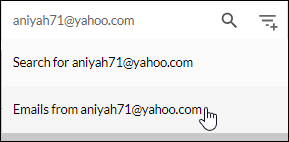
The panel updates to display matching items (if any). An agent name below a matching item indicates that the email is currently being handled by that agent.
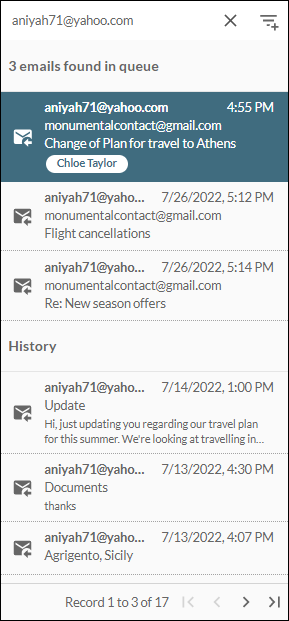
To clear the search, click the  button.
button.
Clicking a queued email displays its content in the Queue View Panel allowing you to claim it for handling (if it has not been claimed already); clicking an email in the History list, opens it in the Email - History panel allowing you to action it.