Claim (Cherry-Pick) a Queued Email Message
You may be allowed to claim (cherry-pick) waiting email messages from a queue group so that you can handle them.
- Click the
 button on the Toolbar. This displays the Queue View Panel in which queued email messages are displayed in reverse-chronological order (oldest first).
button on the Toolbar. This displays the Queue View Panel in which queued email messages are displayed in reverse-chronological order (oldest first). - Select the queue group from which you want to claim a message. Alternatively, select 'All' to see waiting messages across all queue groups.
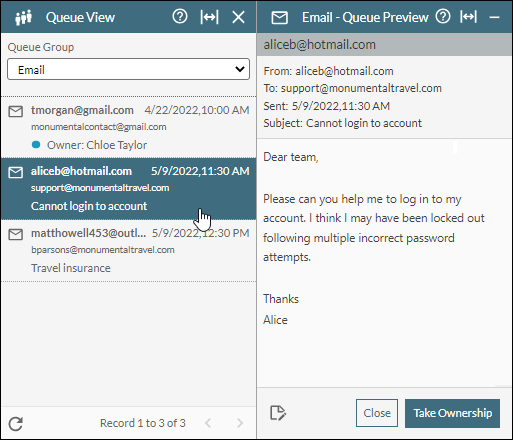
- Click the message you want to claim. This displays the email in a separate Email panel. You cannot claim a message that is already tagged with an owner. Such a message has already been claimed by another agent and is in their personal queue because they are currently either in an unavailable status or handling another interaction.
- If required, add a note to the email by clicking the
 button at the bottom of the Email panel. Type your note and then click the Add Note button. The note is attached to the message as seen further up in the panel. You can add further notes using the Add New button as required. Click the Close button to close the sub-panel.
button at the bottom of the Email panel. Type your note and then click the Add Note button. The note is attached to the message as seen further up in the panel. You can add further notes using the Add New button as required. Click the Close button to close the sub-panel. - Click the Take Ownership button. This moves the message to your personal queue and will be routed to you as soon as you are in an available status.
Note: If you decide not to take ownership of the email (by clicking the Close button), any notes that you added to the email in the previous step will be visible to other agents when they open the email from the Queue View panel.
- Handle the message as instructed in Handle an Incoming Email.
You might be granted a limited amount of time to respond to a claimed message. When this time is coming to an end and you have not yet responded, a warning is displayed from which you can request more time. Not doing so returns the message to the original queue and your status is set to 'Unavailable'.