Queue View Panel
This is accessed by clicking the  button on the Toolbar.
button on the Toolbar.
Use this panel to see queued text-based interactions in your organisation. Text-based interaction channels include email, SMS text, and digital channels (social media and web chat).
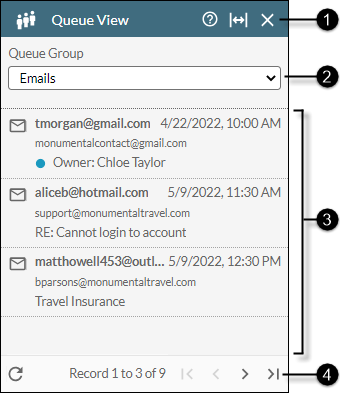
|
|
|
|
|
||||||||||
|
|
|
Panel help and control buttons |
|
||||||||||
|
|
|
Queue Group Selector |
Allows you to select the queue group whose queues you want to view. |
||||||||||
|
|
|
Queued interactions |
The queued interactions in the selected queue group showing the date and time when each interaction entered the queue. Also shown is basic metadata for the item (for example, an email's origination and destination address, and email subject). Interactions tagged with an owner are those claimed by users for processing. See Claim (Cherry-Pick) a Queued Email. |
||||||||||
|
|
|
Refresh and pagination buttons |
Indicates the number of queue interaction records that are currently in view and the total number of records that have accumulated. Use the available arrow buttons to see records that not currently visible in the panel.
|
See Also
See also, View Queued Text-Based Interactions.










