View Queued Text-Based Interactions
You can see queued SMS messages, emails, social media messages, and web chat requests in selected queue groups or across all queue groups.
Procedure
- Click the
 button on the Toolbar. This displays the Queue View Panel in which queued text-based email messages are displayed in reverse-chronological order (oldest first).
button on the Toolbar. This displays the Queue View Panel in which queued text-based email messages are displayed in reverse-chronological order (oldest first). - Select the queue group in which you want to see queued messages. Alternatively, select 'All' to see waiting messages across all queue groups.
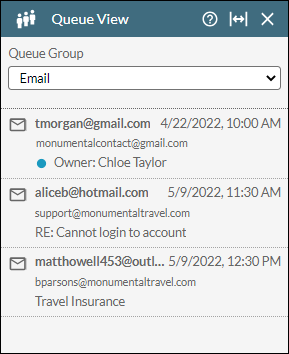
Depending on your configuration, you might be able to claim messages for handling. See Claim (Cherry-Pick) a Queued Email for instructions. A message that is tagged with an owner is one that has been claimed by other agents and is in their personal queue ready to be routed to them when they are available to handle it.
- Click
 to close the panel when you have finished viewing queue statistics.
to close the panel when you have finished viewing queue statistics.