Make an Outgoing Call
If you are paired to the DTA with a storm-registered deskphone, you can use the phone's keypad to dial the destination number. Alternatively, you can use the DTA as instructed in this topic.
If you are a Web iPath user or a PSTN-paired user, the only way to make an outbound call through storm is from DTA as instructed in this topic.
Note: you do not have to be in an Available status to make an outgoing call.
There are three ways to make outgoing calls from the DTA.
- By Entering the Destination Number
- By Selecting the Contact From Your Contacts List
- By Selecting an Originator From Your Call History
Prerequisite - Choosing a Presentation Number
This section applies if your user account is configured to allow you to preselect a presentation telephone number from a list (that is, before you dial any numbers). This number is then shown to all called parties until you select a different presentation number.
- Ensure that the Comms Panel is displayed. If it is not, click the
 button on the Toolbar.
button on the Toolbar. - On the panel's
 Phone tab, use the options list to select the number you want to present to parties that you intend to call.
Phone tab, use the options list to select the number you want to present to parties that you intend to call.
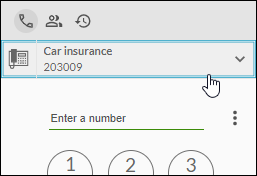
Any party that you call will assume that the call is originating from the number you have selected. Choosing a different number will apply to outgoing calls made from that point onwards.
Note: if you do not see the options list above, your account may be configured to use a fixed presentation number defined by your administrator. Or, it may be configured to force you to choose a number from a dialog each time you make an outgoing call.
- Make an outgoing call using one of the three methods described in this topic.
Call by Entering the Destination Number or User Name
- Ensure that the Comms Panel is displayed. If it is not, click the
 button on the Toolbar.
button on the Toolbar. - On the panel's
 Phone tab, either type or paste the user's name, internal extension, or external number in the field at the top of the keypad. (Use Ctrl + V to paste.) You can also type a speed dial number if one is assigned (see Configure Speed Dialling).
Phone tab, either type or paste the user's name, internal extension, or external number in the field at the top of the keypad. (Use Ctrl + V to paste.) You can also type a speed dial number if one is assigned (see Configure Speed Dialling).
Note: when calling non-emergency numbers such as 111, include your organisation's external prefix before the number. For example: 9111.
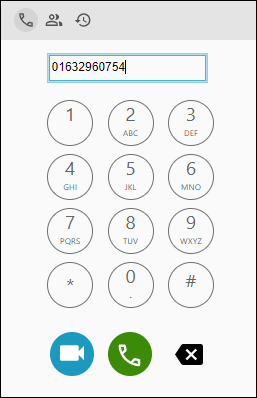
Use the  button if you want to delete digits from the end.
button if you want to delete digits from the end.
- Click the keypad's

 button to initiate the outgoing call to the number you have specified.
button to initiate the outgoing call to the number you have specified.
If the following dialog is displayed, select a preconfigured presentation number from the displayed list. This number will be shown to the party you are calling:
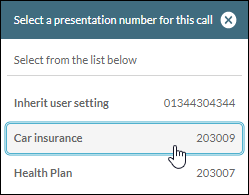
Clicking the dialog's  button or pressing the keyboard ESC key exits the dialog without dialling the destination number.
button or pressing the keyboard ESC key exits the dialog without dialling the destination number.
Note: if you are using a PSTN-paired device or a storm-registered deskphone, that device will ring first. You must answer the incoming call (from storm) on that device. This will then initiate the outgoing call to the destination.
Call by Selecting the Contact From Your Contacts List
You can select the contact on the Comms Panel's Contacts Tab or Comms Panel - Phonebook Tab/Panel (whichever is configured for your organisation) as described below:
- Ensure that the Comms Panel is displayed. If it is not, click the
 button on the Toolbar.
button on the Toolbar. - Identify the contact on the panel's
 Contacts (or Phonebook) tab (use the searchable field controls at the top of the panel if required). If you want to call a storm user, they must be in the Available state.
Contacts (or Phonebook) tab (use the searchable field controls at the top of the panel if required). If you want to call a storm user, they must be in the Available state. - Select the contact.
For a storm entity (such as a user or a treatment), a contact details stub is revealed below the contact's name.
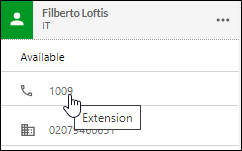
Click the user or treatment's internal extension number to make the outgoing call.
If the following dialog is displayed, select a preconfigured presentation number from the displayed list. This number will be shown to the party you are calling:
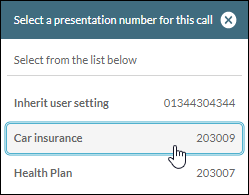
Clicking the dialog's  button or pressing the keyboard ESC key exits the dialog without dialling the destination number.
button or pressing the keyboard ESC key exits the dialog without dialling the destination number.
Note: if you are using a PSTN-paired device or a storm-registered deskphone, that device will ring first. You must answer the incoming call (from storm) on that device. This will then initiate the outgoing call to the destination.
Call by Selecting an Originator From Your Call History
- Ensure that the Comms Panel is displayed. If it is not, click the
 button on the Toolbar.
button on the Toolbar. - In the Comms Panel, select the
 History Tab.
History Tab. - On the History tab, select the call from the originator you want to call.
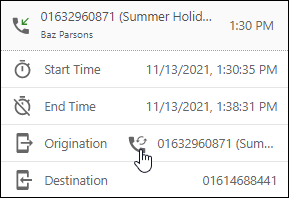
- In the call details sub-panel, click the
 button to initiate a call to the originator.
button to initiate a call to the originator.
Remarks
If you see a message indicating that you cannot make a call whilst in the 'Wrap-up' status, change your availability status to another one and then make the outgoing call. See, Change your Availability Status.
Note: depending on your user settings, you may be prompted to select a presentation CLI before every outgoing call.
In some configurations, you may not be allowed to disconnect your device during the first seconds while it is dialling out. During this period, the  button is hidden.
button is hidden.