Agent Group Module

Displays real-time statistics for an agent group or a user group.
|
Configuration |
Description |
|
Displays real-time statistics for an agent group and, optionally, for any sub-agent groups. An agent group is a group of agents that is assigned to service one more queues. An agent can be a member of several agent groups. |
|
|
Displays real-time statistics for a user group. A user group is a group of users (including agents) who fulfil a common functional role in your organisation and is typically a team or a department such as 'Sales'. Every user in your organisation belongs to a single user group. This configuration is commonly used to consolidate the statistics from all agent groups for display at a user group/departmental level. However, you may also see statistics for back-office users (these users are not agents as they do not service queues). Note: the statistics do not include those in any child user groups. |
The easiest way to tell if an Agent Group module is configured to show statistics for an 'agent group' or a 'user group' is to look at the name of the first column in the Individual User Statistics panel (see illustration below). This reads 'Agent' in an agent-group configured module, or 'User' in a user-group configured module. If this panel is not visible in the module, see if the title of the module provides any clues. If you are still unsure as to how a particular module is configured, contact your storm administrator for advice.
For both configurations, the module supports the same sets of statistics though some may be relevant to agents only. Shown below is an Agent Group module for an organisation's Customer Service agent group. The role of the agents in this group is to handle customer service queries from queues.
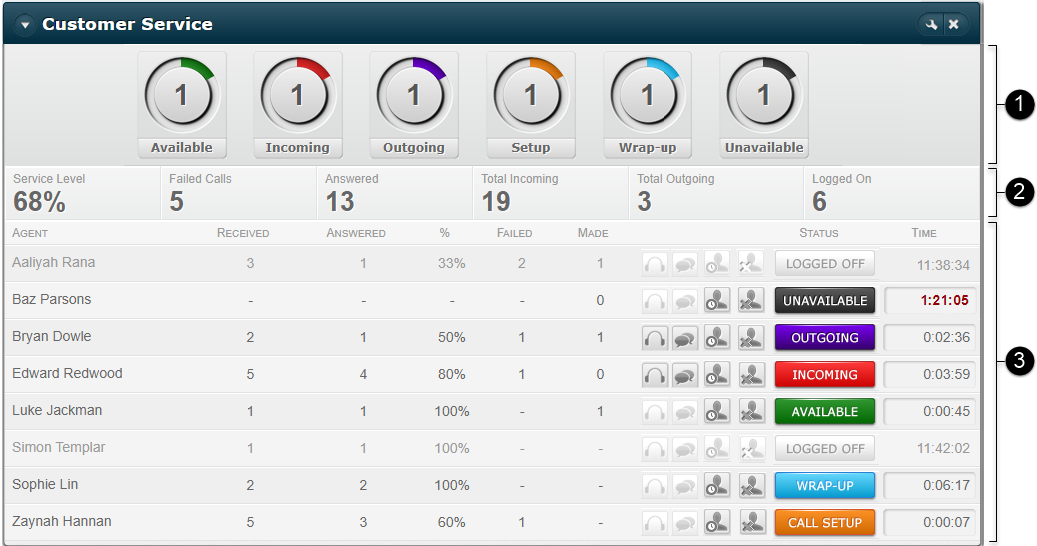
|
Label |
Panel |
Description |
|
|
Displays live agent statuses across the agent or user group. |
|
|
|
Displays today's activity across the agent or user group. |
|
|
For an agent group, this displays today's activity for each agent who is a member of this group or a subgroup. If the agent is a member of other agent groups, statistics relating to activity in those groups is also included here. For a user group, this displays today's activity for each user who is a member of this user group only. |
Any of these panels can be hidden from display. The module can be configured to resize when its bottom edge is clicked and dragged. See Configure a Real-Time Agent Group Module (administrators only).
See also, Agent Subgroup Statistics further below.
Summary Statistics Panel
This shows live agent statuses across the agent or user group.

The value in each circle indicates the number of agents or users in that status. The colour indicates the proportion of logged-on agents or users for that status. For example, in the image above, which is for an agent group containing four agents, two of the agents (50%) are in the Available status, one agent (25%) is in Wrap-up, and one agent (25%) is unavailable.
|
Status |
Description |
|
The number of users who are logged in and ready to handle incoming contacts. |
|
|
Incoming (red) |
The number of users who are currently handling an incoming interaction (any channel). |
|
Outgoing (purple) |
The number of users who are currently on an outgoing call. |
|
Setup (orange) |
The number of users whose phone is ringing (or who are currently dialling a number) or who are in the email/SMS/IM setup status (the Individual User Statistics Panel provides a detailed breakdown of this status). |
|
Wrap-up (blue) |
The number of users who are in wrap-up. |
|
Unavailable (dark grey) |
The number of users who have set themselves to an unavailable status (includes custom unavailable statuses). |
Note: in the table above, the term 'users' includes agents.
Group Statistics Panel
This shows today's activity across the agent or user group.

|
Statistic |
Description |
|
Service Level |
This applies to agents only. A calculation displaying the number of answered contacts as a percentage of the total incoming contacts. In the screen image above, this is 13 ÷ 19 ≈ 68%. This statistic resets overnight. |
|
Failed Calls |
This applies to agents only. The number of contacts that the system has attempted to route to available agents in the group but were not answered by any agent. Voice calls count as 'failed' if they are not successfully connected to an agent; the agent ringing timeout may have been reached, the agent may have become unavailable, or the system may otherwise have failed to route the calls. Note: failed calls are not the same as 'abandoned' calls. In a failed call, the call is sent back into the queue and the system attempts to route it to another agent. An abandoned call is where the caller hangs up whilst waiting in a queue. This statistic resets overnight. |
|
Answered |
This applies to agents only. The number of contacts routed to and answered by agents in the group. This statistic resets overnight. |
|
Dial Calls* |
This applies to agents only. The number of automated outgoing calls that were presented to agents in the group during an OUTBOUND campaign. This statistic resets overnight. |
|
Failed Dial Calls* |
This applies to agents only. The number of automated outgoing calls that were presented but not routed to agents in the group during an OUTBOUND campaign (for example, because agents were using PSTN-paired phones that were busy). This statistic resets overnight. |
|
Total Incoming |
This applies to agents only. The total number of contacts routed to agents in this group. Note: if a call is routed to more than one agent, it is counted once only. This statistic resets overnight. |
|
Total Outgoing |
This applies to agents only. The total number of manual external outgoing calls made by agents in the group (answered or not). It includes any attempts to dial an external party during a consultation call. This statistic resets overnight. |
|
Logged On |
The total number of users who are currently logged in to a deskphone (they may be in any availability status). |
* Not displayed by default.
Individual User Statistics Panel
This shows today's activity for each user (this includes agents).
Note: for an agent, each statistic reflects an agent's overall performance across all member agent groups. For a user, each statistic reflects a user's performance in this user group only.
Note: if users are missing from the list, your storm administrator may have restricted you from seeing them. See Effect of Access Profiles on Dashboard Statistics. This does not, however, affect the statistics seen in the other two panels.
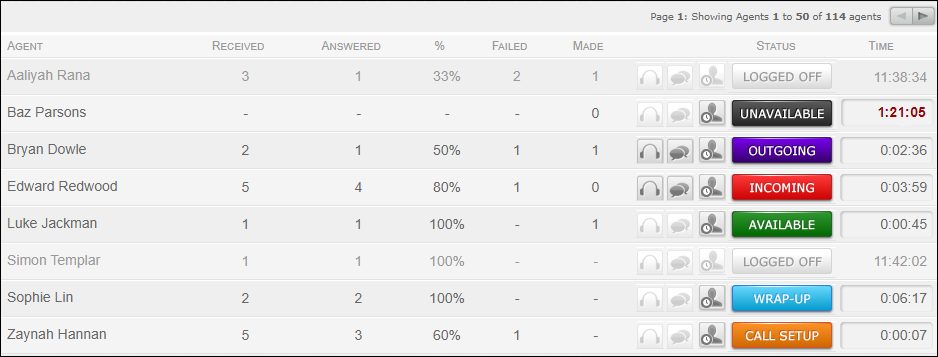
You can see up to 50 users at a time. If there are more than 50 users, paging buttons  appear at the top of the panel. Use these to see users on other pages.
appear at the top of the panel. Use these to see users on other pages.
A user statistic may be configured to change colour when it reaches chosen threshold values. See Module Colour Alerts (administrators only).
By default, the panel is sorted by ascending order of user or agent. To sort on another column, click that column's heading to sort it by ascending order of value or by character (denoted by  ). Click again to sort it by descending order of value (denoted by
). Click again to sort it by descending order of value (denoted by  ).
).
|
Column |
Description |
||||||||||||||||||||||||||||||||||||||||||||||||||||||||||||||||||||||
|
Agent/User |
The name of the agent or user. In some deployments, this may be hidden. |
||||||||||||||||||||||||||||||||||||||||||||||||||||||||||||||||||||||
|
This applies to agents only. The total number of incoming communications routed to the agent. This statistic resets overnight. |
|||||||||||||||||||||||||||||||||||||||||||||||||||||||||||||||||||||||
|
This applies to agents only. The total number of incoming communications answered or handled by the agent. This statistic resets overnight. |
|||||||||||||||||||||||||||||||||||||||||||||||||||||||||||||||||||||||
|
This applies to agents only. Service Level. The number of contacts answered by the agent as a percentage of the number of received contacts. This statistic resets overnight. |
|||||||||||||||||||||||||||||||||||||||||||||||||||||||||||||||||||||||
|
This applies to agents only. The number of contacts that the system has attempted to route to the agent but were not connected to that agent. A voice call counts as 'failed' if it was not successfully connected to the agent; the agent ringing timeout may have been reached, the agent may have become unavailable, or the system may otherwise have failed to route the call. Note: a failed call is not the same as an 'abandoned' call. In a failed call, the call is returned to the front of the queue and the system attempts to route it to another agent. An abandoned call is where the caller hangs up whilst waiting in a queue. This statistic resets overnight. |
|||||||||||||||||||||||||||||||||||||||||||||||||||||||||||||||||||||||
|
This applies to agents only. The total number of manual external outgoing voice calls initiated by the agent (answered or not). This includes any attempts to dial an external party during a consultation call. This statistic resets overnight. |
|||||||||||||||||||||||||||||||||||||||||||||||||||||||||||||||||||||||
|
|
Note: this feature is deprecated. Please use the agent desktop (storm DTA) to listen to live agent conversations. Refer to the storm DTA User Guide for instructions. These apply to agents only. The agent must be a member of and be opted in to a supervised group that is assigned to the supervisor.
Clicking this connects the supervisor to the agent's line to listen to the conversation. Neither the caller nor the agent can hear the supervisor. This is equivalent to pressing '1' on the telephone keypad.
Clicking this connects the supervisor to the agent's conversation so that all parties can hear each other. This is equivalent to pressing '3' on your telephone keypad. See also, Monitor a Live Agent Conversation. |
||||||||||||||||||||||||||||||||||||||||||||||||||||||||||||||||||||||
|
|
This applies to agents only. Clicking this logs the agent out of storm DTA and also any telephone device they are logged in to. See also, Log an Agent Out of storm. |
||||||||||||||||||||||||||||||||||||||||||||||||||||||||||||||||||||||
|
The current status of the user (includes agents):
The adjacent Time column shows how long the user has been in this status. If the user is logged out, the column displays the log out time (if today) or the date when they were last on the system (if prior to today). |
|||||||||||||||||||||||||||||||||||||||||||||||||||||||||||||||||||||||
|
A more precise representation of the user's status when applicable. For example, 'Inbound Ringing', when the user's phone is ringing and 'Inbound Hold' if the user puts a call on hold. Custom statuses are displayed where applicable rather than just 'available' or 'unavailable'. The adjacent Time column shows how long the user has been in this status. If the user is logged out, the column displays the log out time (if today) or the date when they were last on the system (if prior to today). |
|||||||||||||||||||||||||||||||||||||||||||||||||||||||||||||||||||||||
|
This applies to agents only. For an agent on a call, this is the name of the queue from which the call was routed. |
|||||||||||||||||||||||||||||||||||||||||||||||||||||||||||||||||||||||
|
For a user on a call, this is the duration of the call. |
|||||||||||||||||||||||||||||||||||||||||||||||||||||||||||||||||||||||
|
|||||||||||||||||||||||||||||||||||||||||||||||||||||||||||||||||||||||
|
This is available in an 'agent group' configured module and applies to an agent group that contains other agent groups. See Agent Subgroup Statistics below for information about which agent group is shown in this column. |
|||||||||||||||||||||||||||||||||||||||||||||||||||||||||||||||||||||||
|
This is available in a 'user group' configured module. The name of the user group whose statistics this module is displaying. |
|||||||||||||||||||||||||||||||||||||||||||||||||||||||||||||||||||||||
|
(Applies to an agent in an agent group configured for Outbound service in an OUTBOUND campaign.) The DATA MANAGEMENT table view that is being used for this agent's OUTBOUND dial call. |
|||||||||||||||||||||||||||||||||||||||||||||||||||||||||||||||||||||||
|
(Applies to an agent in an agent group configured for Outbound service in an OUTBOUND campaign.) The DATA MANAGEMENT table that is being used for this agent's OUTBOUND dial call. |
|||||||||||||||||||||||||||||||||||||||||||||||||||||||||||||||||||||||
|
(Applies to an agent in an agent group configured for Outbound service in an OUTBOUND campaign.) The number of OUTBOUND dial calls made by the agent. This statistic resets overnight. |
|||||||||||||||||||||||||||||||||||||||||||||||||||||||||||||||||||||||
|
(Applies to an agent in an agent group configured for Outbound service in an OUTBOUND campaign.) The number of OUTBOUND dial calls that the system has attempted to connect to the agent but were NOT connected. This statistic resets overnight. |
|||||||||||||||||||||||||||||||||||||||||||||||||||||||||||||||||||||||
|
The user's extension number. If nothing is shown, then an extension number has not been assigned to the user. |
* Not displayed by default.
Agent Subgroup Statistics
Note: this section applies to an 'agent group' configured module only.
The module may have been configured to display any child agent groups (subgroups).
The following illustration is an example of a hierarchical agent group membership configuration where 'General Holidays', 'Customer Service', and 'Sales' are all sub agent groups of the main agent group named 'Monumental'.
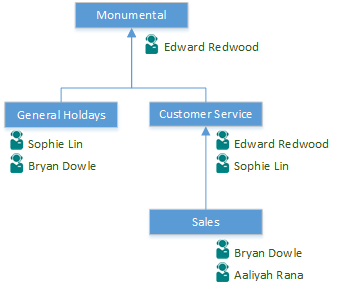
The following screen image shows how the Monumental main group appears in an Agent Group module:
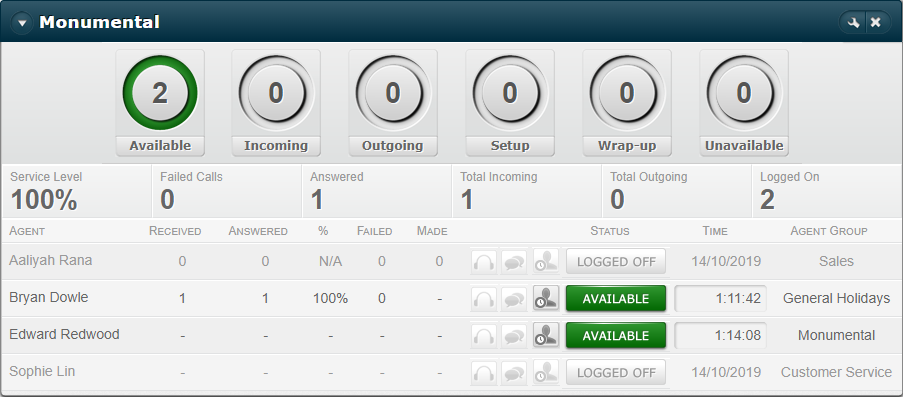
The Agent Group column shows each agent's group membership. (See Individual User Statistics Panel.)
Where an agent is a member of multiple agent groups at different hierarchical levels, the agent's highest level group membership is shown. (In the example, 'Monumental' for Edward, and 'General Holidays' for Bryan.)
Where an agent is a member of multiple agent groups at the same hierarchical level, the group with the highest alphabetical listing is shown ('Customer Service' for Sophie because 'C' precedes 'G' alphabetically).
The table below describes how incoming and manual outgoing calls affect the statistics in a hierarchical agent group configuration:
|
Communication Type |
Affected statistics in Group Statistics panel |
Effect on agent groups |
Examples (Monumental hierarchy) |
|
Incoming, |
Service Level, Failed Calls, Answered, Total Incoming |
Affects the statistics in the receiving agent group and all of its parent groups. |
An incoming call to the Sales agent group affects the statistics in the Sales, Customer Service, and Monumental agent groups. An incoming call to the Monumental agent group affects the statistics in the Monumental agent group only. |
|
Outgoing (manual) |
Total Outgoing |
Affects the statistic in all of the agent's member groups and all of its parent groups. |
An outgoing call from Bryan affects the statistic in the Sales, Customer Service, General Holidays, and Monumental agent groups. An outgoing call from Edward affects the statistic in the Monumental and Customer Service agent groups. |
* In OUTBOUND dialler calls, contacts enter queues. From there, they are routed to dialler agents in agent groups.

