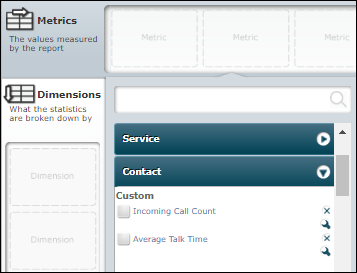Create a Metric: Aggregate
This section follows on from the section Create a Custom Metric and provides instructions on how to create a metric of type 'Aggregate'.
Configuration
-
Name the metric to indicate its aggregate function (such as including the word 'average' in the name).
-
Select the predefined category in which the metric should appear for selection in the Report Builder's Metric Selector panel.
-
Select 'Aggregate' as the metric type.
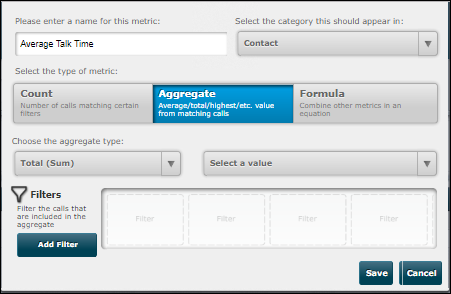
-
From the Choose the aggregate type options list, select the aggregate type and then select the aggregate value. The value options list updates to display all data export fields that apply to the selected aggregate type.
-
If the metric is required to calculate across a filtered set of data records, click Add Filter. Select an appropriate filter for the metric and then click OK.
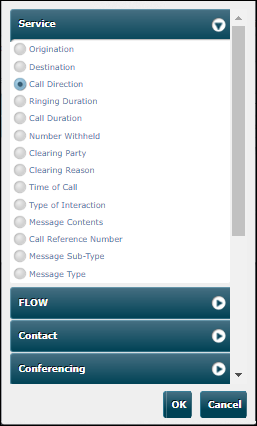
-
Configure the filter value and then click OK.
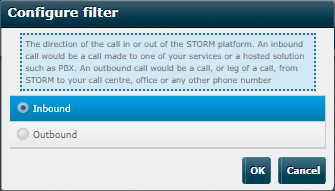
Note: the Historical Data Export Fields Reference in the storm VIEW Historical Data Source Reference Guide describes all of the data export fields to which VIEW filters relate.
-
Add further filters as necessary and then click Save.
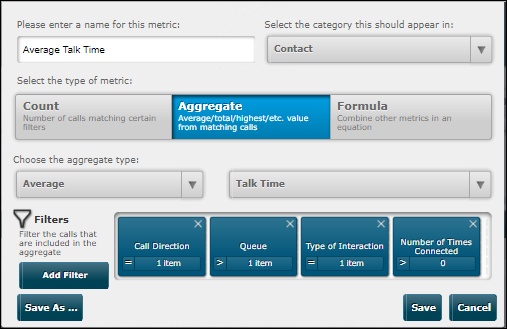
The new metric is now available in the Report Builder's Metric Selector panel (in the Custom subcategory) from where it can be added to historical reports created in this data source.