Broadcast Panel
Supervisors only
This is accessed by clicking the ![]() button on the Toolbar.
button on the Toolbar.
Use this panel to send a message to agents in agent groups that you supervise.
You can operate this panel by using your mouse or keyboard (see Accessibility Features).
|
|
|
|
|
||||||||||
|
|
|
Panel help and control buttons |
|
||||||||||
|
|
|
Agent groups |
The agent groups to whom to send the broadcast. Typing characters from an agent group's name displays a list of matching groups from your assigned agent groups. Once added, clicking an agent group's |
||||||||||
|
|
|
Source |
The source of the broadcast message as it will be seen by the agents. The default is your name, which you can edit if desired. |
||||||||||
|
|
|
Subject |
The subject of the broadcast as it will be seen by the agents. The default is 'Supervisor Message', which you can edit. |
||||||||||
|
|
|
Priority |
The priority of the message. The default is 'Medium priority', which you can change to 'High priority' or 'Low priority' as required. Agents will see a symbol against a high or low priority broadcast message. |
||||||||||
|
|
|
Broadcast message field |
The message that you want to broadcast. You can type or paste the message into this field. |
||||||||||
|
|
|
Send Broadcast button |
Sends the entered message to all agents in the selected agent groups and who are logged in to DTA. |
See Also
Broadcast a Message to Agents (supervisors only)
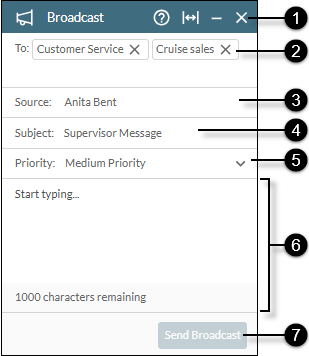






 button will remove it.
button will remove it.



