Manage Your Phonebook Tabs
If you are a Phonebook user, you can do the following:
- Change the presentation order of Phonebook tabs in your personal Comms Panel - Phonebook Tab/Panel. See Change the Presentation Order of Phonebook Tabs.
- Select a Phonebook that should auto-display when you next log in to DTA. See Select a Phonebook to Display on DTA Login.
Change the Presentation Order of Phonebook Tabs
- In the Toolbar at the left of the DTA main application window, click the
 button to display the Settings Window.
button to display the Settings Window. - In the Settings window, select Phonebook Management.
- Select Tab Order.
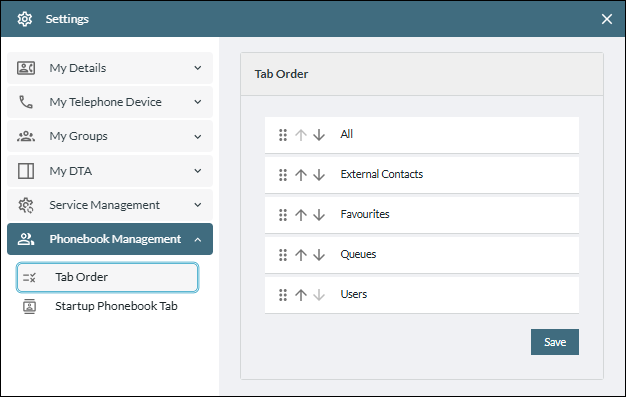
- In the Tab Order list, which reflects the left-to-right tab order in your Phonebook Tab/Panel, use a tab's
 or
or  button to move it up or down the list by one tab position.
button to move it up or down the list by one tab position.
Alternatively, click and hold a tab's  handle, and then drag it up or down the list to the position indicated by the horizontal blue line.
handle, and then drag it up or down the list to the position indicated by the horizontal blue line.
- Click Save.
Select a Phonebook to Display on DTA Login
- In the Toolbar at the left of the DTA main application window, click the
 button to display the Settings Window.
button to display the Settings Window. - In the Settings window, select Phonebook Management.
- Select Startup Phonebook Tab.
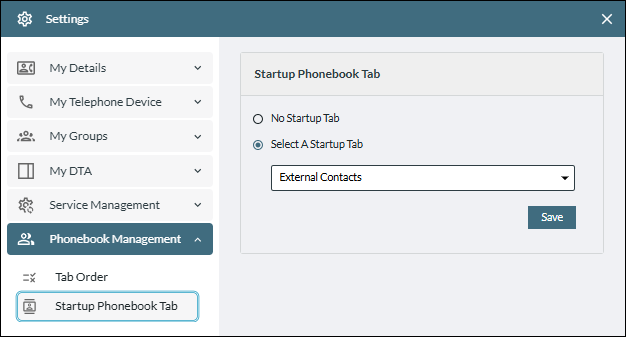
- Select the option 'Select A Startup Tab', and then choose the desired Phonebook tab from the drop-down list of available tabs.
- Click Save.
The selected Phonebook tab will auto-display in a standalone Phonebook panel when you next log in to DTA.