OUTBOUND Campaigns List
This report is a data export providing details of each interaction that was made in live-agent and text-based storm OUTBOUND campaigns. It displays statistics such as the name of the DATA MANAGEMENT table view of contacts, the called number, the servicing agent, and the result of the OUTBOUND interaction. You can filter the dashboard report to show interactions for particular DATA MANAGEMENT table views
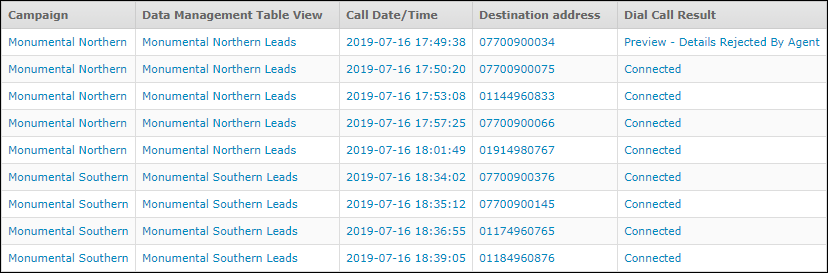
Note: not all columns are shown (see below for full details).
Basic Information
|
Category |
OUTBOUND |
|||||
|
Custom or data export |
Data export |
|||||
|
Channels |
|
|||||
|
Historical Data Source |
CONTACT Data Records |
|||||
|
Supported formats |
|
|||||
|
|
Data Export Fields
The following data export fields are displayed:
|
Data export field |
Description |
|
Campaign (Initial Script) |
The name of the Dial FLOW script defining the OUTBOUND campaign. |
|
Data Management Table View |
The name of the DATA MANAGEMENT table view containing the destination addresses that were contacted. |
|
Call Date/Time |
The local date and time of the call or message. |
|
Destination Address |
The destination address (for example, a telephone number or an email address) of the call or message. |
|
Dial Call Result |
The result of the OUTBOUND Call or preview. This applies to agent campaigns only. |
|
Agent |
The forename and surname of the agent who serviced the OUTBOUND call. |
|
Talk Time |
The talk duration as experienced by the agent. In HH:MM:SS |
|
Hold Time |
The hold duration as experienced by the agent. In MM:SS |
|
Total Wrap Time |
The agent's wrap-up duration at the end of the interaction. In MM:SS |
|
Call Completion Code |
The final completion code selected by the agent. |
Report Filters
|
Filter |
Setting |
Configurable on dashboard? |
|
Call Direction |
The 'Outbound' setting hides inbound communication legs. |
No |
|
Data Management Table View |
The 'Any' setting include only records associated with a DATA MANAGEMENT table view. |
Yes. Use this filter to include or exclude all OUTBOUND interaction for an individual DATA MANAGEMENT table view. |
For instructions on applying filters to a dashboard report, see Filter a Historical Report'.
