Create a Message Template Category
Supervisors only
A message template is a snippet of text that DTA users can quickly insert into their email, SMS, web chat, and social media messages to save time and effort when interacting with contacts.
Creating a message template category allows you and other supervisors to restrict the visibility of templates to particular agents. This entails assigning agent groups to a message template category as instructed in this topic. When you or another supervisor then creates a message template and assigns the message template category to it, then only agents who are in the agent groups assigned to the template's category will be allowed to use that template.
|
|
|||||
|
Message template (T) |
 |
Message template category |
 |
Agent Group 1 Agent Group 2 Agent Group 3 |
|
|
Assigned to |
Assigned to |
||||
|
>Only agents in these three agent groups will be allowed to use the message template T. |
|||||
Note: message templates created by agents (and not supervisors) are available to all agents in the organisation.
This topic also covers the following related tasks:
Edit a Message Template Category
Delete a Message Template Category
Procedure
- In the Toolbar at the left of the DTA main application window, click the
 button to display the Settings Window.
button to display the Settings Window.
- In the Settings Window, select Message Templates.
- Select Template Categories.
- On the Template Categories page, click the
.png) Add Category button.
Add Category button. - Type a name for the category in the Category Name field.
- Assign one or more agent groups to the new category by selecting their checkboxes. Only agents in the selected groups will be able to use message templates from this category.
You can use the search field to filter a long list of agent groups.
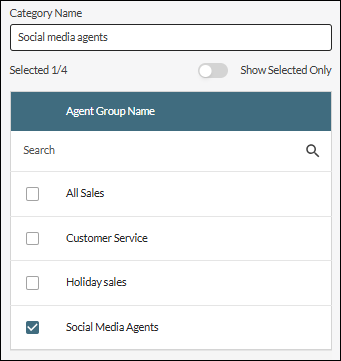
Note: your administrator may have assigned particular agent groups for you to manage. If none of those agent groups are assigned to a template category, then that category is not displayed in the list of categories.
- Click Add.
- Close the Settings window by clicking its
 button.
button.
Edit a Message Template Category
You can change the name of a message template category or change the agent groups assigned to it.
- In the Toolbar at the left of the DTA main application window, click the
 button to display the Settings Window.
button to display the Settings Window. - In the Settings Window, select Message Templates.
- Select Template Categories.
- Identify the category you want to edit. Use the search field to filter a long list of categories.
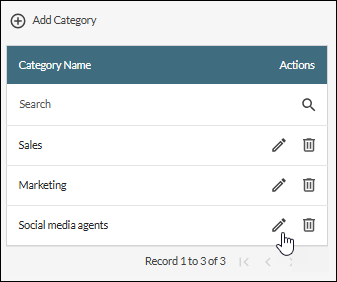
- Click the
 button for the category you want to edit.
button for the category you want to edit. - Edit the category name and/or change the agent group assignment as required.
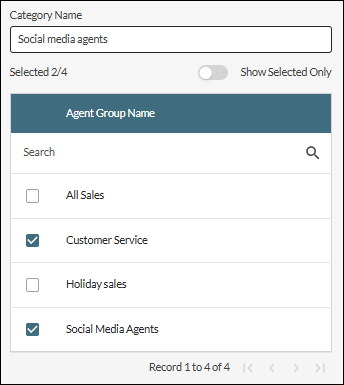
- Click Save.
- Close the Settings window by clicking its
 button.
button.
Delete a Message Template Category
You can delete a message template category if it does not contain any message templates.
- In the Toolbar at the left of the DTA main application window, click the
 button to display the Settings Window.
button to display the Settings Window. - In the Settings Window, select Message Templates.
- Select Template Categories.
- Identify the category you want to delete. Use the search field to search for a category in a long list of categories.
- Click the category's
 Delete button and then confirm the deletion.
Delete button and then confirm the deletion. - Close the Settings window by clicking its
 button.
button.