Change an Agent's or Supervisor's DTA Login Password
Supervisors only
You can change the password of the following agent and supervisor user types:
- Inbound Agent
- Dialler Agent
- Supervisor
- CONTACT Switchboard Operator
- Supervisor Switchboard Operator
Users of other types (such as UC users) must change their own passwords (as instructed in Change Your DTA Login Password) or ask their administrator to do so.
Procedure
- In the Toolbar at the left of the DTA main application window, click the
 button to display the Settings Window.
button to display the Settings Window. - In the Settings window, select User Management.
- Select Manage Agents.
- Select the target agent. (The options list displays all agents who are under your supervision.)
Note: you can only edit agents in the agent groups that are assigned to you by your administrator.
- In the 'Change Password' section, select Change Password.
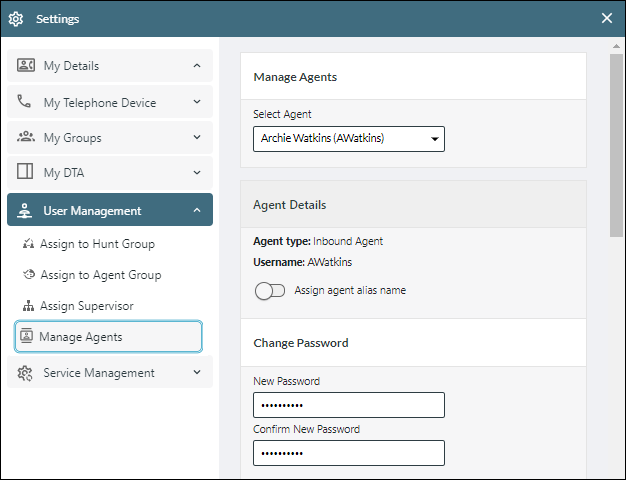
- In the 'Change Password' section, type the new password in the New Password and Confirm New Password fields.
Note: unless informed otherwise by your administrator, the password must be at least eight characters long and contain the following: a combination of uppercase and lowercase letters; at least one numeric character; and at least one non-alpha-numeric character. It must NOT contain the following: three or more occurrences of the same character; a character repeated three or more times consecutively; your first name, last name, username, or organisation name.
The password change will take effect when the user next logs in to DTA.
- Scroll to the bottom of the form and click Save.
- Close the Settings window by clicking its
 button, or by clicking anywhere outside the window within the main application window.
button, or by clicking anywhere outside the window within the main application window.