Assign Agents to Agent Groups
Supervisors only
By assigning and unassigning agents to and from agent groups, you can control which queues the agents are allowed to service.
Note: the agent groups that you can work with are assigned to you by your administrator.
Procedure
- In the Toolbar at the left of the DTA main application window, click the
 button to display the Settings Window.
button to display the Settings Window. - In the Settings window, select User Management.
- Select Assign to Agent Group.
- Choose one of the following assignment method options:
|
Option |
Use this to |
|
By Agent |
Change a particular agent's membership across lots of agent groups. |
|
By Agent Group |
Assign and unassign lots of agents to a particular agent group. |
- Follow the instructions in 'By Agent' or 'By Agent Group' depending on your selection in the previous step.
By Agent
Click the Agent field and then select the agent from the drop-down list. You can filter a long list of agents by typing the name of the agent in the field.
Click on an agent group name or its Assigned check box to assign or unassign the selected agent to that agent group.
Note: a greyed-out check box against an agent group means that you are not permitted to assign or unassign agents to or from that group.
For an assigned agent group, clear its check box in the Attending column if you want to the selected agent to be opted out of the agent group initially. The agent can opt themselves in later as instructed in Opt In and Out of Agent Groups and Hunt Groups. Or, you can opt them in later from here.
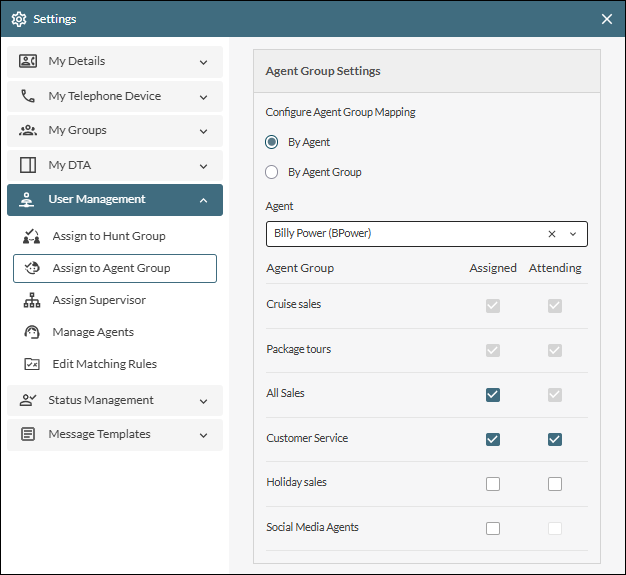
By Agent Group
Click the Agent Group field and then select the agent group from the drop-down list. You can filter a long list of agent groups by typing the name of the agent group in the field.
Note: the options list displays only those agent groups that you are permitted to work with.
Click on an agent name or its Assigned check box to assign or unassign that agent from the selected agent group.
For an assigned agent, clear their check box in the Attending column if you want them to be opted out of the selected agent group initially. The agent can opt themselves in later as instructed in Opt In and Out of Agent Groups and Hunt Groups. Or, you can opt them in later from here.
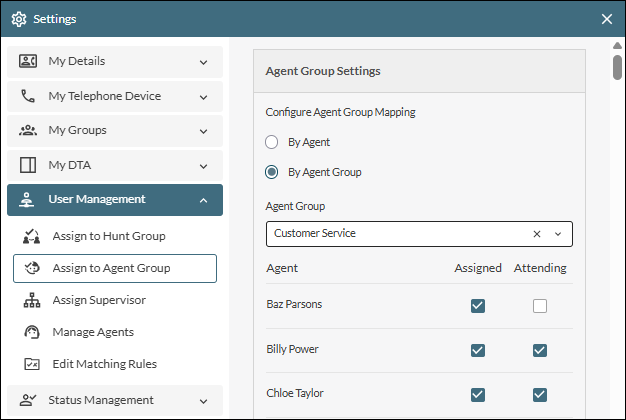
- Close the Settings window by clicking its
 button.
button.