Information Panels
Some incoming calls and interactions may display additional information in a linked information panel. For example, this may be the incoming caller's customer details gathered from a database. By default, the information panel pops out into a separate panel alongside its parent panel when a new communication of each channel type arrives in your current DTA session. Illustrated below is an information panel for an incoming voice interaction.
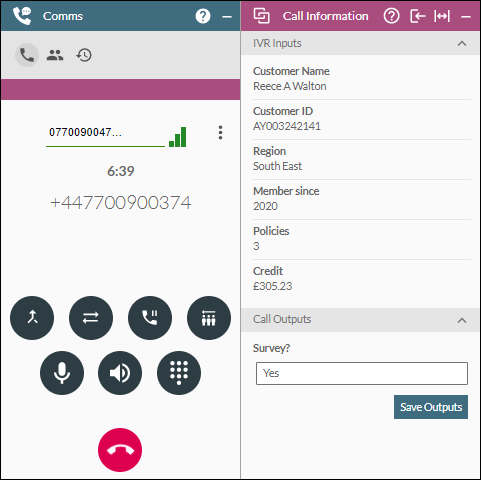
The panel may also contain a number of editable fields allowing you to input data that you have obtained from your interaction with the contact. For example, this might be data indicating the contact's choice to participate in a survey at the end of the interaction.
The colour of the panel's title bar matches that shown in the parent panel (magenta in the illustration above). This allows you to easily associate information panels with their original interaction panels when panels are rearranged in the workspace.
The buttons on this panel are:
|
|
|
|
|
||||||||
|
|
|
Panel help and control buttons |
Displays this Help page. |
||||||||
|
|
|
Collapse Panel button |
Collapses the information panel to the bottom of the parent panel as illustrated below.
The buttons on the collapsed panel have the following meanings:
Note: your selected display mode (collapsed or popped out) persists for the next incoming communication of that type in your current DTA session. |
||||||||
|
|
|
Expand Panel button |
Expands a single-width panel to double width, or a double-width panel to maximum width. Maximum width takes up all of the available workspace to the right. |
||||||||
|
|
|
Collapse Panel button |
Collapses a double-width panel to single width, or a maximum width panel to double-width. |
||||||||
|
|
|
Minimise Panel button |
Hides the panel. You can restore it by clicking its Call/Email/Interaction Information button in the expanded view of the Interactions Panel (or its |

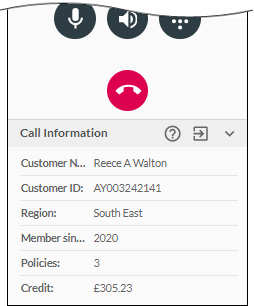






 button in the collapsed view of the panel).
button in the collapsed view of the panel).