Transfer a Call
Use this section if, while on a two-way call, you want to transfer the original party to a third party. You can transfer the call using one of two methods:
|
Transfer method |
Description |
|
Cold transfer |
Use this if you want to transfer the original party to a third party without speaking to the third party and, in the event of transfer failure, resume speaking to the original party. By default, a cold transfer is given 20 seconds to connect. When you initiate the transfer, the original party is placed on hold. When the third party answers, the original and third parties are connected immediately, dropping you out of the call. See Perform a Cold Transfer. |
|
Camp-On Transfer |
Use this if you want to transfer the original party to a third party without speaking to the third party and, in the event of transfer failure, allow the system to route the call without any further involvement from you. When you initiate the transfer, the original party is placed on hold, dropping you out of the call immediately, regardless of whether the third party answers. If the transfer target does not answer, they are re-attempted multiple times within an administrator-configured timeout window in case they become available during that period. If there is still no answer when the timeout has elapsed, the original party is then routed to an alternative preconfigured destination. See Perform a Camp-On Transfer. |
|
Warm transfer |
Use this if you want to transfer the original party to a third party by speaking to the third party first. This is also known as a consultation call. When you initiate the transfer, the original party is placed on hold. When the third party answers, you can discuss the intended transfer with them before committing or cancelling the transfer. If the warm transfer attempt fails for some reason, the original party is taken off hold so that you can continue to speak to them. See Perform a Warm Transfer. |
Perform a Cold Transfer
The procedure for performing a cold transfer varies depending on whether or not your organisation is using the DTA Phonebook feature. To find out, see Comms Panel - Phonebook/Contacts Tab.
Phonebook Users
Do the following, during a two-way call:
- Click the
 Phonebook tab.
Phonebook tab. - On a tab in the Phonebook Panel, use the searchable fields and Search Keyword field controls below the row of tabs, or the pagination buttons at the bottom of the panel to locate the target contact, and then click the contact's
 Cold Transfer button.
Cold Transfer button.
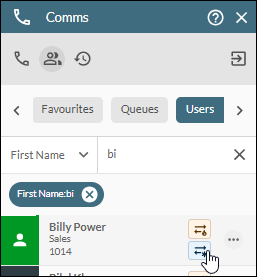
The other party is placed on hold and hears hold music. A timer is displayed on the Comms Panel - Phone Tab to remind you how long the call has been placed on hold since the transfer was initiated.
If the transfer destination is NOT a Phonebook contact, click the  Transfer Call button on the Comms Panel - Phone Tab. Enter the telephone number or extension number of the transfer target and then click the Cold button to call them.
Transfer Call button on the Comms Panel - Phone Tab. Enter the telephone number or extension number of the transfer target and then click the Cold button to call them.
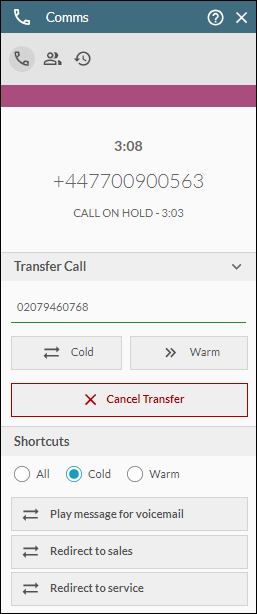
Alternatively, if the contact is available in the 'Shortcuts' sub-panel, click their ![]() button. (The 'Cold' filter option is for displaying cold transfer destinations only.)
button. (The 'Cold' filter option is for displaying cold transfer destinations only.)
- Wait for the transfer target to answer the call. On answer, you will automatically drop out of the call, and the original party will be in conversation with the third party.
Non-Phonebook Users
Do the following, during a two-way call:
- Click the
 Transfer Call button on the Comms Panel - Phone Tab.
Transfer Call button on the Comms Panel - Phone Tab.
The other party is placed on hold and hears hold music. Transfer options are displayed in the panel and a timer is displayed to remind you how long the call has been placed on hold since the transfer was initiated.
Preset cold transfer buttons may also be displayed in the Shortcuts sub-panel. The buttons allow you to dial a destination with a single click.
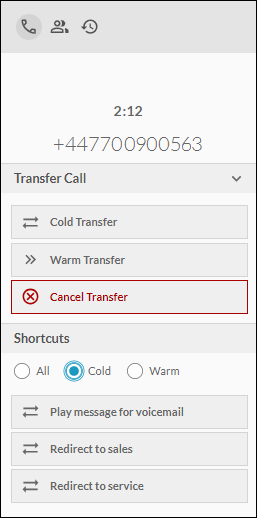
- Do one of the following:
|
Action |
Instructions |
|
Choose your own transfer destination |
Click the Cold Transfer button (see illustration above) and then proceed from step 3 below. |
|
Use a preset cold transfer shortcut destination (if available) |
In the 'Shortcuts' sub-panel, click the desired cold transfer destination button (indicated by a Proceed from step 4 below. |
- To choose your own transfer destination, do one of the following:
In the Cold Transfer field, enter the number of the transfer target and then click the  button to call them.
button to call them.
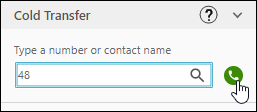
Or, in the same field, begin entering a word (such as the target's first name or last name) and then select the desired name from the dynamic search to call the target.
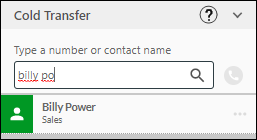
Or, select the transfer target from your Favourites list. This calls the target.
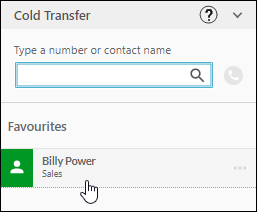
If the transfer fails, use the options that are presented to either retry the same transfer target, select a different target, or abandon the transfer.
- Wait for the transfer target to answer the call. On answer, you will automatically drop out of the call, and the original party will be in conversation with the third party.
Perform a Camp-On Transfer
The procedure for performing a camp-on transfer varies slightly depending on whether or not your organisation is using the DTA Phonebook feature. To find out if you are or are not using the Phonebook feature, see Comms Panel - Phonebook/Contacts Tab.
Do the following, during a two-way call:
- Click the
 Transfer button on the Comms Panel - Phone Tab.
Transfer button on the Comms Panel - Phone Tab. - Do one of the following, depending on whether or not you are a Phonebook user:
|
Phonebook user? |
Instructions |
|
Yes |
Enter the extension number of the transfer destination, then click the Camp-On button.
|
|
No |
Click the Camp-On button. Enter the name of the contact in the displayed field, then click the name of the contact when it appears:
Alternatively, enter the telephone number of the contact in the displayed field, then click the |
Perform a Warm Transfer
The procedure for performing a warm transfer varies depending on whether or not your organisation is using the DTA Phonebook feature. To find out, see Comms Panel - Phonebook/Contacts Tab.
Phonebook Users
Do the following, during a two-way call:
- Click the
 Phonebook tab.
Phonebook tab. - On a tab in the Phonebook Panel, use the searchable fields and Search Keyword field controls below the row of tabs, or the pagination buttons at the bottom of the panel to locate the target contact, and then click the contact's
 Warm Transfer button.
Warm Transfer button.
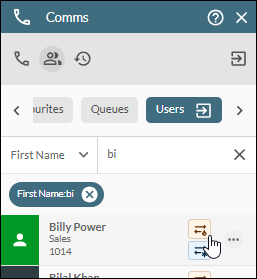
The other party is placed on hold and hears hold music. A timer is displayed on the Comms Panel - Phone Tab to remind you how long the call has been placed on hold since the transfer was initiated.
If the transfer destination is NOT a Phonebook contact, click the  Transfer Call button on the Comms Panel - Phone Tab. Enter the telephone number or extension number of the consultation target and then click the Warm button to call them.
Transfer Call button on the Comms Panel - Phone Tab. Enter the telephone number or extension number of the consultation target and then click the Warm button to call them.
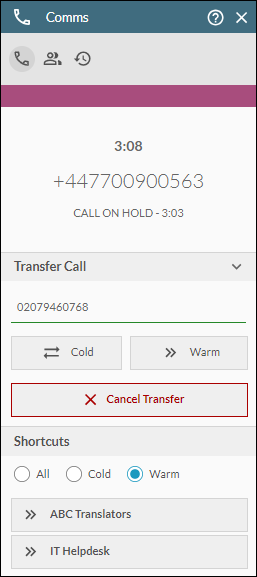
Alternatively, if the contact is available in the 'Shortcuts' sub-panel, click their ![]() button. (The 'Warm' filter option is for displaying warm transfer destinations only.)
button. (The 'Warm' filter option is for displaying warm transfer destinations only.)
- While the phone is ringing, do one of the following if you decide not to call the third party:
|
Action before third party answers |
Instructions |
|
Call a different party |
Click the Cancel Transfer button in the Comms Panel - Phone Tab if you decide to call a different third party. The ringing will stop and the original party will remain on hold. You may now use the |
|
Cancel the warm transfer |
Click the Take Back button in the Comms Panel - Phone Tab if you decide not to proceed with the warm transfer. The ringing will stop and you will be returned to speaking with the original party. |
- When the transfer target answers, consult with them. The following options are displayed in the Comms Panel - Phone Tab.
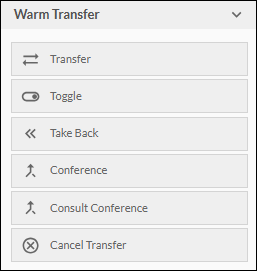
- (Optional) Click the Toggle button if you need to speak to the original party during the consultation call. The intended third party is put on hold and cannot hear the conversation.
Clicking the button again reverts to the intended third party. The original party is put on hold and cannot hear the conversation.
You may toggle between the two parties as many times as is required.
- Use the other options on the panel to do one of the following:
|
Action on finishing consultation |
Instructions |
|
Call a different third party |
Click the Cancel Transfer button in the Comms Panel - Phone Tab. This keeps the original party on hold. You can then use the |
|
Return to the two-way call |
Click the Take Back button in the Comms Panel - Phone Tab. This drops the consultation call and puts you back in conversation with the original party. |
|
Commit the warm transfer |
Click the Transfer button in the Comms Panel - Phone Tab. This connects the original party to the third party and drops you out of the call. |
Non-Phonebook Users
Do the following, during a two-way call:
- Click the Transfer Call
 button on the Comms Panel - Phone Tab.
button on the Comms Panel - Phone Tab.
The other party is placed on hold and hears hold music. Transfer options are displayed in the panel.
Preset warm transfer buttons may also be displayed in the Shortcuts sub-panel. The buttons allow you to dial a destination with a single click.
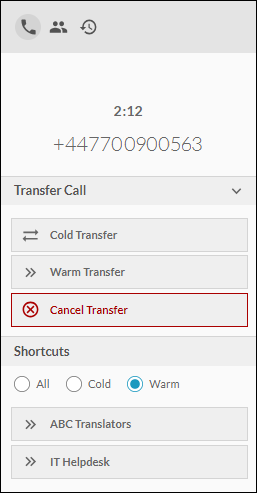
- Do one of the following:
|
Action |
Instructions |
|
Choose your own transfer destination |
Click the Warm Transfer button (see illustration above). Note: if you do not have the option to perform a warm transfer, click the OK button that is offered instead (or press the Enter key). This initiates a warm transfer. Proceed from step 3 below. |
|
Use a preset warm transfer shortcut destination (if available) |
In the 'Shortcuts' sub-panel, click the desired warm transfer destination button (indicated by a Proceed from step 4 below. |
- To choose your own transfer destination, do one of the following:
In the Warm Transfer field, enter the number of the transfer target and then click the  button to call them.
button to call them.
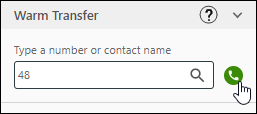
Or, in the same field, begin entering a word (such as the target's first name or last name) and then select the desired name from the dynamic search to call them.
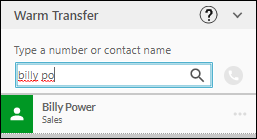
Or, select the transfer target from your Favourites list to call them.
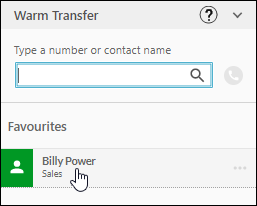
- While the phone is ringing, do one of the following if you decide not to call the third party:
|
Action before third party answers |
Instructions |
|
Call a different party |
Click the Cancel Transfer button if you decide to call a different third party. The ringing will stop and the original party will remain on hold. You may now use the Transfer |
|
Cancel the warm transfer |
Click the Take Back button if you decide not to proceed with the warm transfer. The ringing will stop and you will be returned to speaking with the original party. |
- When the transfer target answers, consult with them. The following options are displayed.
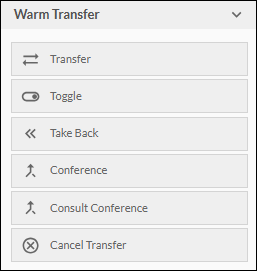
- (Optional) Click the Toggle button if you need to speak to the original party during the consultation call. The intended third party is put on hold and cannot hear the conversation.
Clicking the button again reverts to the intended third party. The original party is put on hold and cannot hear the conversation.
You may toggle between the two parties as many times as is required.
- Use the other options on the panel to do one of the following:
|
Action on finishing consultation |
Instructions |
|
Call a different third party |
Click the Cancel Transfer button. This keeps the original party on hold. You can then use the Transfer |
|
Return to the two-way call |
Click the Take Back button. This drops the consultation call and puts you back in conversation with the original party. |
|
Commit the warm transfer |
Click the Transfer button. This connects the original party to the third party and drops you out of the call. |
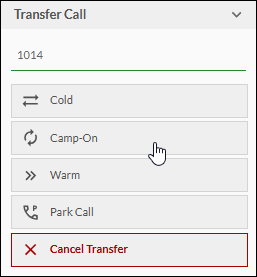
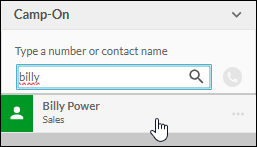
 symbol). The 'Warm' filter option is for displaying warm transfer destinations only.
symbol). The 'Warm' filter option is for displaying warm transfer destinations only.