Pay a Refund to a Customer
You can issue a full or partial refund to a customer for a particular payment transaction. This will typically be for a secure transaction that was taken using storm LOCK or PADLOCK. If you have a licence to view transactions, you will see the  button on the Toolbar. The ability to issue refunds is covered by an additional licence.
button on the Toolbar. The ability to issue refunds is covered by an additional licence.
A refund is made to the credit or debit card associated with the original payment. For auditing purposes, the name of the refund-issuing agent is marked against each refund payment.
Procedure
- Click the
 button on the Toolbar. This displays the Refund Panel showing a historical view of all storm LOCK and PADLOCK transactions in your organisation.
button on the Toolbar. This displays the Refund Panel showing a historical view of all storm LOCK and PADLOCK transactions in your organisation. - Identify the transaction for which you want to pay a refund.
If the transaction is not listed, use the pagination buttons at the bottom of the panel to navigate to the relevant page. Alternatively, in a long list of transactions, use the search controls at the top of the panel to search for a particular transaction. Searching is typically by full or partial reference number but the panel does allow you to search using other criteria.
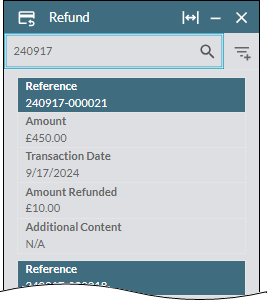
- Select the transaction. The panel displays the details for that transaction.
- In the Refund Amount field, enter the amount of money you want to refund. This amount must not exceed the original transaction amount as displayed in the panel. (The sum of any previous refunds for this transaction are shown in the details, and are taken into consideration to ensure that the amount you are entering does not exceed the amount you are allowed to refund.)
- In the Comment field, enter a comment in relation to the refund.
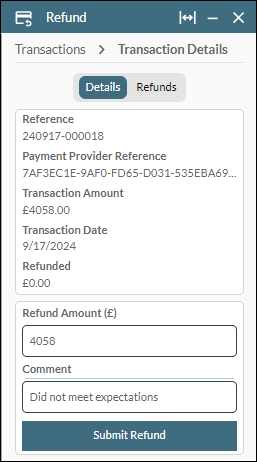
- Click Submit Refund.
The refund payment is listed on the Refunds tab along with any previous refunds for the selected transaction. To return to the list of payment transactions, click 'Transactions' at the top of the panel.