Consult With Another Party During a Call
Use this section if you want to speak to another party during a two-way call (a consultation). The original party is placed on hold while you speak to the consulted party. At the end of your consultation, you return to speaking with the original party.
Procedure
Note: this procedure initiates a warm transfer, but the call is NOT transferred to the consulted party.
The procedure for performing a warm transfer varies depending on whether or not your organisation is using the DTA Phonebook feature. To find out, see Comms Panel - Phonebook/Contacts Tab.
Phonebook Users
Do the following, during a two-way call:
- Click the
 Phonebook tab.
Phonebook tab. - On a tab in the Phonebook Panel, use the searchable fields and Search Keyword field controls below the row of tabs, or the pagination buttons at the bottom of the panel to locate the target contact, and then click the contact's
 Warm Transfer button.
Warm Transfer button.
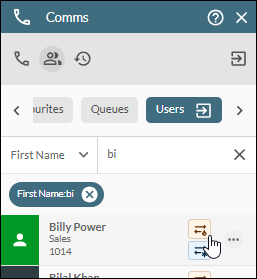
The other party is placed on hold and hears hold music. A timer is displayed on the Comms Panel - Phone Tab to remind you how long the call has been placed on hold since the transfer was initiated.
If the transfer destination is NOT a Phonebook contact, click the  Transfer Call button on the Comms Panel - Phone Tab. Enter the telephone number or extension number of the consultation target and then click the Warm button to call them.
Transfer Call button on the Comms Panel - Phone Tab. Enter the telephone number or extension number of the consultation target and then click the Warm button to call them.
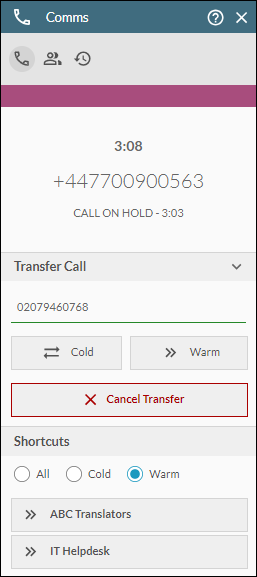
Alternatively, if the contact is available in the 'Shortcuts' sub-panel, click their ![]() button. (The 'Warm' filter option is for displaying warm transfer destinations only.)
button. (The 'Warm' filter option is for displaying warm transfer destinations only.)
- While the phone is ringing, do one of the following if you decide not to call the target destination:
|
Action before third party answers |
Instructions |
|
Call a different party |
Click the Cancel Transfer button in the Comms Panel - Phone Tab if you decide to call a different third party. The ringing will stop and the original party will remain on hold. You may now use the |
|
Return to the two-way call |
Click the Take Back button in the Comms Panel - Phone Tab if you decide not to proceed with a consultation. The ringing will stop and you will be returned to speaking with the original party. |
- When the transfer target answers, consult with them.
- (Optional) Click the Toggle button on the Comms Panel - Phone Tab if you need to speak to the original party during the consultation call. The intended third party is put on hold and cannot hear the conversation.
Clicking the button again reverts to the intended third party. The original party is put on hold and cannot hear the conversation.
You may toggle between the parties as many times as is required.
- When you have finished the consultation, use the other options on the panel to do one of the following:
|
Action on finishing consultation |
Instructions |
|
Call a different third party |
Click the Cancel Transfer button on the Comms Panel - Phone Tab. This keeps the original party on hold. You can then use the |
|
Return to the two-way call |
Click the Take Back button on the Comms Panel - Phone Tab. This drops the consultation call and puts you back in conversation with the original party. |
Non-Phonebook Users
Do the following, during a two-way call:
- Click the Transfer Call
 button on the Comms Panel - Phone Tab.
button on the Comms Panel - Phone Tab.
The other party is placed on hold and hears hold music. Transfer options are displayed in the panel and a timer is displayed to remind you how long the call has been placed on hold since the transfer was initiated.
Preset warm transfer buttons may also be displayed in the Shortcuts sub-panel. The buttons allow you to dial a destination with a single click.
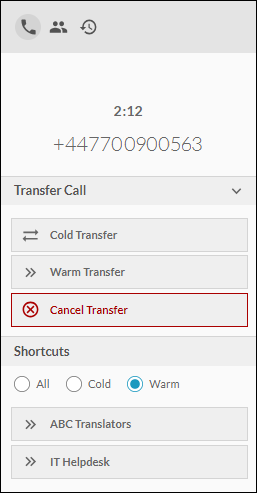
- Do one of the following:
|
Action |
Instructions |
|
Choose your own destination for consultation |
Click the Warm Transfer button (see illustration above). Note: if you do not have the option to perform a warm transfer, click the OK button that is offered instead (or press the Enter key). This initiates a warm transfer. Proceed from step 3 below. |
|
Use a preset warm transfer shortcut destination (if available) |
In the 'Shortcuts' sub-panel, click the desired warm transfer destination button (indicated by a Proceed from step 4 below. |
- To choose your own consultation destination, do one of the following:
In the Warm Transfer field, enter the number of the transfer target and then click the  button to call them.
button to call them.
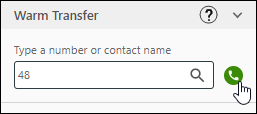
Or, in the same field, begin entering a word (such as the target's first name or last name) and then select the desired name from the dynamic search to call them.
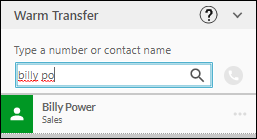
Or, select the transfer target from your Favourites list to call them.
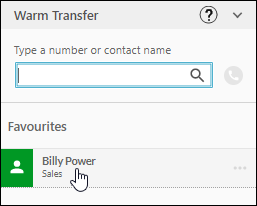
- Wait for the consultation target to answer the ringing call.
While the phone is ringing, do one of the following if you decide not to call the target destination:
|
Action before third party answers |
Instructions |
|
Call a different party |
Click the Cancel Transfer button if you decide to call a different third party. The ringing will stop and the original party will remain on hold. You may now use the Transfer |
|
Return to the two-way call |
Click the Take Back button if you decide not to proceed with a consultation. The ringing will stop and you will be returned to speaking with the original party. |
- When the transfer target answers, consult with them.
- (Optional) Click the Toggle button if you need to speak to the original party during the consultation call. The intended third party is put on hold and cannot hear the conversation.
Clicking the button again reverts to the intended third party. The original party is put on hold and cannot hear the conversation.
You may toggle between the parties as many times as is required.
- When you have finished the consultation, use the other options on the panel to do one of the following:
|
Action on finishing consultation |
Instructions |
|
Call another party |
Click the Cancel Transfer button. This keeps the original party on hold. You can then use the Transfer |
|
Return to the two-way call |
Click the Take Back button. This drops the consultation call and puts you back in conversation with the original party. |
 symbol). The 'Warm' filter option is for displaying warm transfer destinations only.
symbol). The 'Warm' filter option is for displaying warm transfer destinations only.