Configure Actions
In CONDUCTOR you can define the actions performed by FLOW action cells. Actions are used in menus and time schedules. You configure actions with data types which have an associated 'value' that you specify when you build the menu or time schedule.
Using Actions
Some examples of the use of actions are shown in the table below.
|
Action Name |
Configured with Action Type (data type)... |
Type of action taken |
Action Value |
|
German Language |
String |
On selection of the German language option in an IVR menu, changes the language to German |
de-DE (country code for Germany) |
|
Welcome Prompt |
String |
Plays a prompt |
Welcome to Monumental Travel |
|
Out of Hours SMS |
String |
Sends an SMS |
Please call back during opening hours |
|
Route to Terminal 1 |
Integer |
Implements the action associated with the IVR menu option the caller selects |
1 (used by FLOW to make a routing decision) |
|
New Claims Menu |
Menu |
Presents sub-menus for queue routing |
Valid Car Insurance Claims (menu name) |
|
Route to Valid Claim Queue |
Queue |
Implements the action associated with the queue |
Valid Queue Claims (queue name) |
Create an Action
- Navigate to Call Flow > Actions, or click on the Actions tab in Call Flow Configuration.
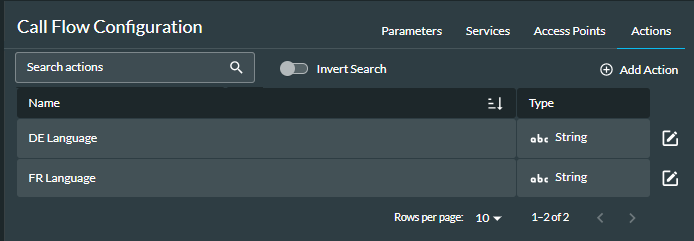
- Click the
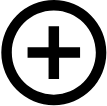 Add Action button.
Add Action button. - In the window that appears, enter the details.
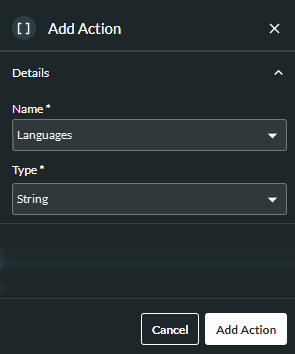
The fields are described in the table below.
|
Field or Option |
Description |
|
Action Name |
Enter a meaningful name for the action. |
|
Type |
Select the value type associated with the action. The following data types are available: integer, float, string, Boolean, enumeration, percentage split, menu, announcement, queue, time schedule, service, and media group
Note: For percentage split parameters, weightings are configured in the Command Centre. Note: you cannot change Type or Parameter (see below) after the action has been saved, so you will need to add a new one with the correct type and/or parameter. |
|
Enumeration types reference parameters. You should select the parameter to be used from the drop-down list. Percentage split types also reference parameters. You specify percentage split parameters when you build the menu. |
- Click the Add Action button at the bottom of the window. The action is now available to have a value assigned when adding it to a menu or time schedule. See also, Examples of How to Use Actions.