Create a Parameter
When you create or edit services, you can specify the parameters that you interact with regularly as primary parameters. Parameters that are not primary are considered secondary. Primary parameters are always visible against services in the Command Centre; secondary parameters can be made visible or hidden, as desired.
To create a parameter:
- Navigate to Call Flow > Parameters, or click on the Parameters tab in Call Flow Configuration.
By default, CONDUCTOR displays all the parameters configured on your system, and you can filter the list.
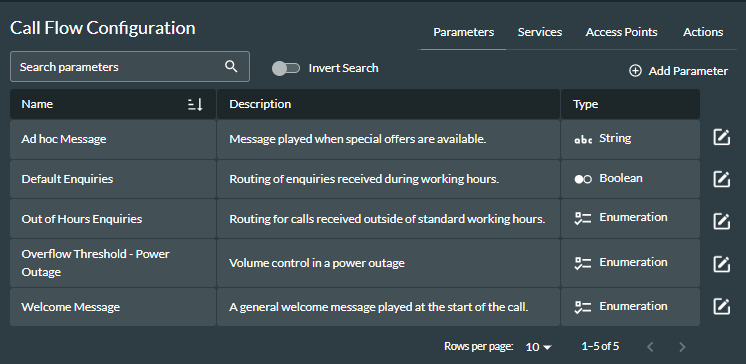
- Click the
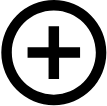 Add Parameter button.
Add Parameter button. - In the window that is displayed, enter the details.
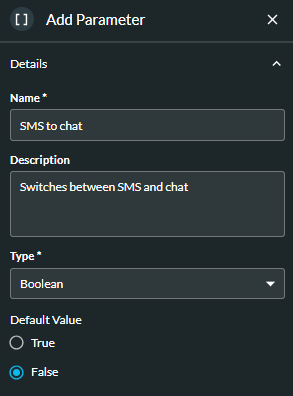
The fields are described in the table below.
|
Field or Option |
Description |
|
Name |
Enter a meaningful name for the parameter. The name must be unique. |
|
Description |
Enter a description for the parameter. |
|
Select the parameter type. Note: you are not able to change the parameter type after you have saved it, so you will need to delete the parameter and add it again with the correct type. To permanently delete a parameter, consult your local Content Guru support team. Any deletion of a parameter would be permanent, and implications in real time handling of parameters should be considered. The example above shows a parameter of type Boolean which provides two options, True and False. The Enumeration and Percentage Split parameter types have additional fields which are described below. See also, Example of Parameter Configuration. |
|
|
Provide a default value for the parameter. This is the value that will be used by default by the services to which the parameter is assigned, and can be changed. |
- To save the parameter, click the Add Parameter button at the bottom of the window.
Enumeration Parameters
Enumeration parameters allow you the user to choose from a number of options, each of which has a name and a value.
- Click the Type drop-down list and select ‘Enumeration’.
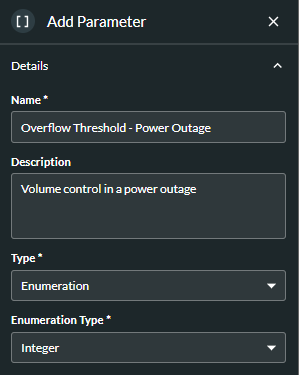
- In the Enumeration Type drop-down list, select the enumeration type. (This is the Type of the Value you enter in step 3). In this example, the Integer data type is used to specify the value at which overflow routing in a power outage is initiated. Other available data types are String and Float.
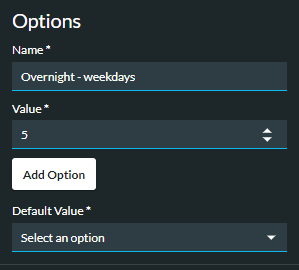
- To add an enumeration option, enter a name and value into the fields that are displayed, and click the Add Option button.
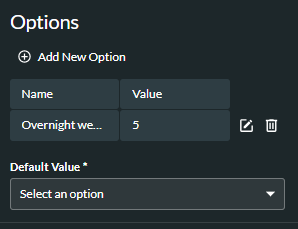
- To create additional options, click the
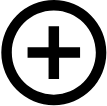 Add new option button and repeat step 3 for each new option.
Add new option button and repeat step 3 for each new option.
Note: if you want to change the Enumeration Type, you will need to delete any existing options by clicking the Delete ![]() button next to them.
button next to them.
- In the Default Value field, select the parameter's default option.
- To save the parameter, click the Add Parameter button at the bottom of the window.
Percentage Split Parameters
Percentage split parameters distribute communications according to percentage weightings. They have options, each of which has an output type, for example a string. You specify the default value of the parameter here and add further values when you are configuring the parameter in the Command Centre.
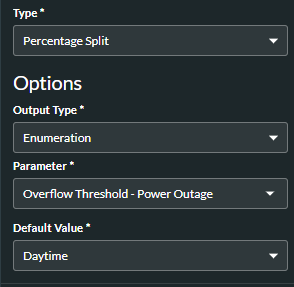
- At the Type field, select 'Percentage Split'.
- At the Output Type field, select the output type. The available types are Integer, String, Boolean, Float, Enumeration, Queue, Menu, Announcement, Time Schedule, Service, and Media Group.
Note: if you select 'Enumeration', a Parameter field is displayed, and you need to have previously configured at least one enumeration parameter for selection here.
- At the Default Value field, enter or select the parameter's default value.
See Assign a Menu to a Service for an example of a percentage split parameter configured with the Menu data type.
See also, Examples of Parameter Configuration.