Create Voice Media
To create voice media:
- Navigate to Media > Prompts.

- Use the Media Group drop-down list to select the media group to which the prompt will be added. (You can filter the list).
Note: media groups are created in storm STUDIO.
- The media group's existing prompts are displayed, and you can use the Search Prompts field to filter the list.
Add a Text Prompt
To create a text prompt:
- Click the
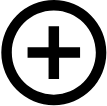 Add Prompt button and, in the window that is displayed, enter the details.
Add Prompt button and, in the window that is displayed, enter the details.
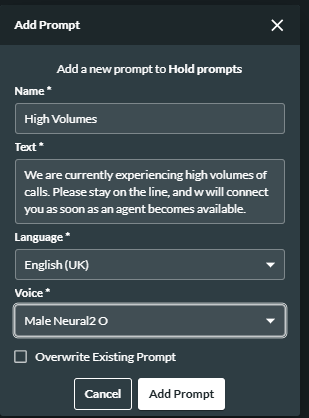
The fields are described in the table below.
|
Field or Option |
Description |
|
Name |
Enter a meaningful name for the media item. This is the name that will appear in options lists when including the prompt in menus and announcements. If you enter the name of a file that already exists in the selected media group, a message is displayed and you can choose to override the existing prompt. |
|
Text |
Enter the text that you want to convert to audio. |
|
Language |
Select the language in which the media item is to be spoken. The system uses the language in which you are running storm as the default. |
|
Voice |
Select the gender and style of voice to use (for example, 'Female Standard A'). To listen to samples of the available sounds, visit: |
|
If a prompt with the same name already exists, select the option if you want to replace the existing prompt with this one. |
- Click the Add Prompt button. The media item is now available for assigning to menus and announcements.
Record a Prompt
To record a prompt:
- Click the
 Record Prompt button and, in the window that is displayed, click Allow.
Record Prompt button and, in the window that is displayed, click Allow.
Your voice will be recorded using your computer's microphone.
- Enter the details in the window that is displayed.
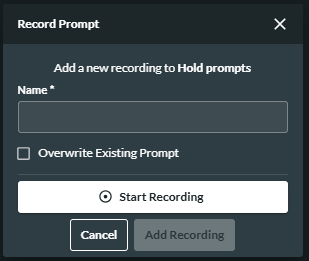
The fields are described in the table below.
|
Field or Option |
Description |
|
Name |
Enter a meaningful name for the media item. |
|
Overwrite Existing Prompt |
If a prompt with the same name already exists, select the option if you want to replace the existing prompt with this one. |
|
Start Recording |
To start recording your voice, click the button. |
|
Stop Recording |
To stop recording, click the button. To play back your recording, click the Play |
|
Add Recording |
When you are satisfied with your recording, click the button. Your prompt will be displayed in the Media panel. |