Create a Metric: Percentage Difference or Past Value
This section follows on from the section Create a Custom Metric and provides instructions on how to create a percentage difference and a past value formula metric.
Configuration
This procedure covers the creation of a percentage difference and a past value formula metric.
-
Name the metric to indicate its function. For example, 'Calls Lost Queue Weekly Delta % Diff'', or 'Calls Lost in Queue (preceding value)'.
-
Select the predefined category in which the metric should appear for selection in the Report Builder's Metric Selector panel.
-
Select 'Formula' as the metric type.
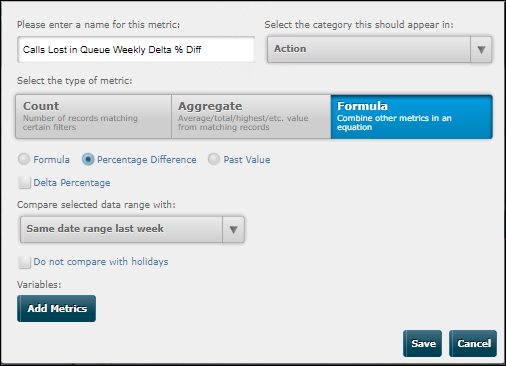
-
Select the Percentage Difference or Past Value option as appropriate.
-
Click Add Metrics and then select a metric. If you are creating percentage difference metric, this will be the metric on which to calculate the percentage difference; if you are creating a past value metric, it is the metric for which you want to return a value in an earlier time range.
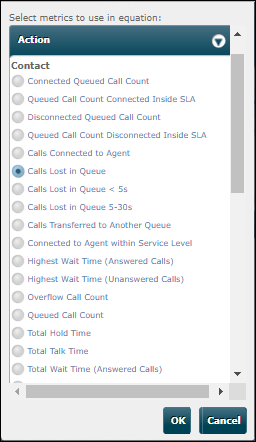
-
Click OK.
-
(Percentage Difference only) Select the Delta Percentage check box if the metric is to make a delta-based measurement. Leave the check box clear for a scalar-based measurement. See Percentage Difference for details on delta and scalar measurements.
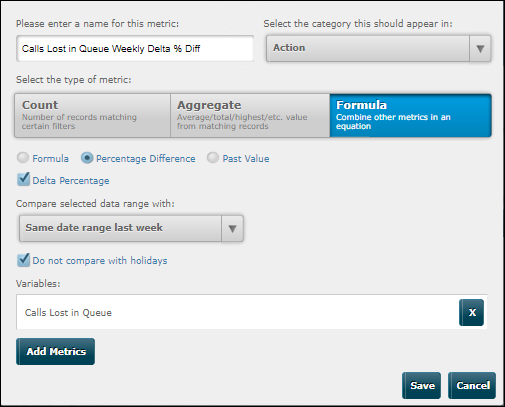
-
From the options list, select the earlier date range. For a percentage difference metric, this is the range that will be used for the comparison; for a past value metric, it is the range from which values will be returned.
-
Select the Do not compare with holidays check box if you want the calculation to ignore the following UK public holidays:
New Year's Day
Good Friday
Easter Monday
Early May Bank Holiday
Spring Bank Holiday
Summer Bank Holiday
Christmas Day
Boxing Day
Selecting this option results in the calculation using a previous available matching time period. For example, if the comparison date lies on a Bank Holiday Monday, then data from the Monday before the Bank Holiday Monday will be used for the comparison.
-
Click Save.
The new metric is now available in the Report Builder's Metric Selector panel (in the Custom subcategory) from where it can be added to historical reports created in this data source.
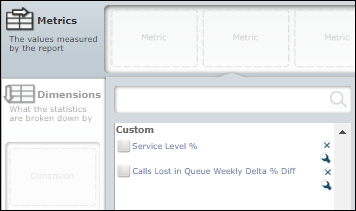
Configure Threshold Alert Settings
This applies to the Percentage Difference formula metric only and allows you to configure the metric value to change colour on reaching chosen thresholds. It assumes that the metric has been added to a custom report in the Report Builder.
-
Click the metric's
 button in the Metrics ribbon and then select Thresholds.
button in the Metrics ribbon and then select Thresholds.
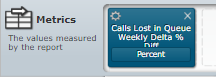
-
Type threshold value limits next to some or all of the colours, which when exceeded will display the value in those colours. The values in the 'Thresholds' column apply if the 'Do not compare with holiday' parameter is not set; those in the 'Holiday Thresholds' column apply when the parameter is set.
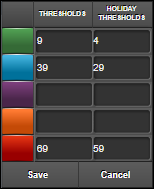
For example, with the settings shown above, and with the Do not compare with holiday parameter set, a value will display in green at 5, in blue at 30, and in red at 60.
The  button changes to
button changes to ![]() , indicating that thresholds are configured.
, indicating that thresholds are configured.