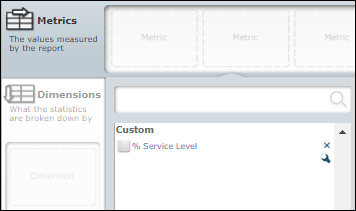Create a Metric: Custom Formula
This section follows on from the section Create a Custom Metric and provides instructions on how to create a custom formula metric.
Configuration
-
Name the metric to indicate its function. For example, '% Service Level'.
-
Select the predefined category in which the metric should appear for selection in the Report Builder's Metric Selector panel.
-
Select 'Formula' as the metric type.
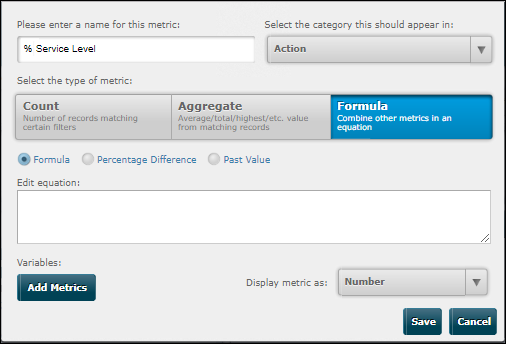
The Formula option (for creating a user-defined formula metric) is already selected.
-
Click Add Metrics. Select all of the metrics to use in the formula and then click OK.
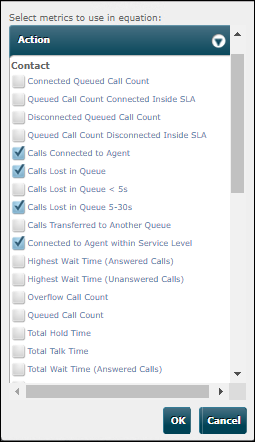
-
The selected metrics appear as formula variables in the dialog. Use the letters assigned to each variable to construct your formula in the Edit Equation field.
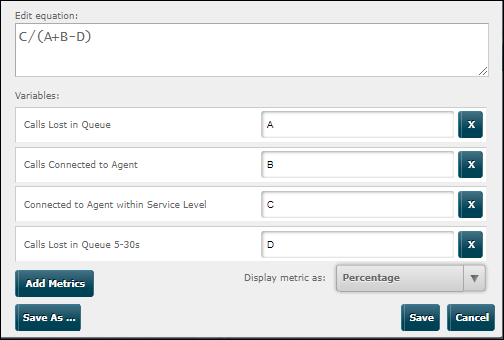
-
Use the options list below the variables list to choose the measurement unit in which the metric should be displayed and then click Save.
The new metric is now available in the Report Builder's Metric Selector panel (in the Custom subcategory) from where it can be added to historical reports created in this data source.