Export External Phonebook Contacts
Administrators only
This section tells you how to export all of your organisation's external Phonebook contacts to a CSV file. Up to 4000 contacts can be exported per file. Contacts in excess of 4000 are exported to multiple files.
If required, you can use the exported file to bulk-import new external contacts or to update existing ones. See Bulk Import External Phonebook Contacts.
Prerequisite
Ensure that automatic downloads are enabled in your browser.
Procedure
- In the Toolbar at the left of the DTA main application window, click the
 button to display the Settings Window.
button to display the Settings Window. - In the Settings window, select Phonebook Management, and then select Export External Contacts.
- Click the Export button.
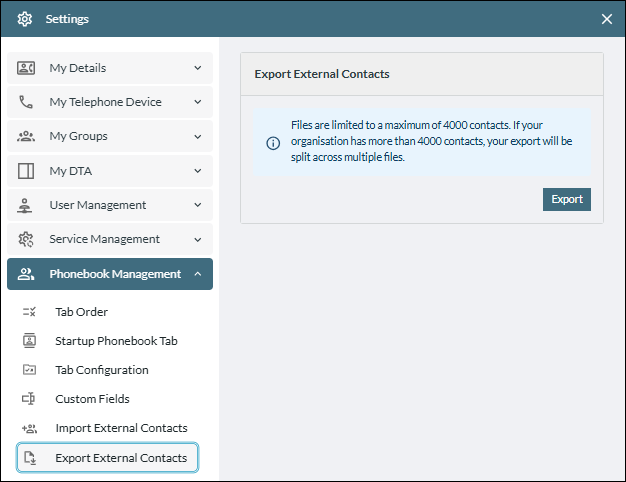
The external contacts are downloaded to a file named 'external-contacts-n_.csv' in your Downloads folder, where n is '1' for a single file download, or the sequential file number in multiple file download.
The following three fields are always included in exported files along with any other fields that contain values.
|
Exported field |
Value |
|
External Contact ID |
This is an auto-generated string of numbers. |
|
Contact Type |
This is either '2' or blank (denoting an external contact). |
|
First Name |
The contact's first name. |
Note: in the exported file, non-custom fields appear before the custom fields. Field names are currently supported in the English language only.
- Close the Settings window by clicking its
 button, or by clicking anywhere outside the window within the main application window.
button, or by clicking anywhere outside the window within the main application window.