SWITCHBOARD Panels
Switchboard operators only
You can operate this panel by using your mouse or keyboard (see Accessibility Features).
Web Switchboard Panel
This is accessed by clicking the  button on the Toolbar.
button on the Toolbar.
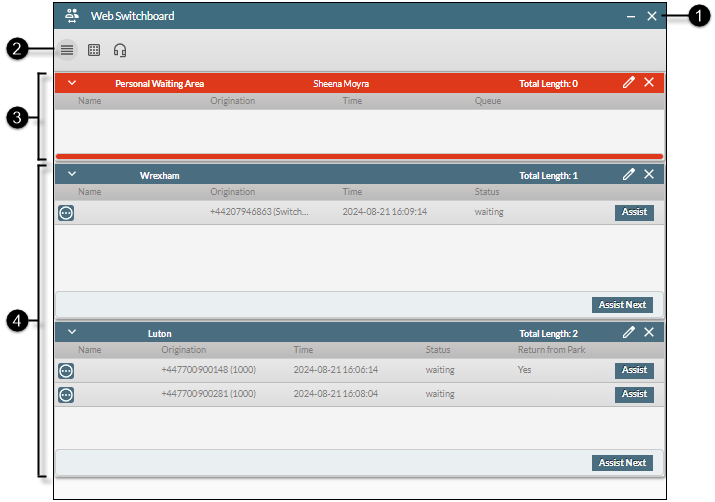
|
|
|
|
|
||||||
|
|
|
Panel control buttons |
|
||||||
|
|
|
Display mode buttons |
Use these buttons to change how the queue panels are displayed.
|
||||||
|
|
|
Personal waiting area |
Displays the interactions you have claimed from the queues. |
||||||
|
|
|
Each queue panel displays the entrants in that queue. The 'Return from Park' column is populated with a 'Yes' value if the entrant was previously parked in a call park and has now been rebounded to this queue as a result of their wait duration reaching the call park's timeout value. Assist. Click this button against an entrant to claim that entrant. Assist Next. Click this button to claim the queue’s longest waiting entrant automatically. Claimed entrants are moved to your personal waiting area from where they are routed to you immediately. |
Queue Selection Panel
This is accessed by clicking the  button on the Toolbar.
button on the Toolbar.
This panel allows you to populate the Web Switchboard Panel with your personal waiting area and queues of your choice.

The number next to a queue indicates the number of operators who are currently monitoring it.
Queue Summary Panel
This is accessed by clicking the  button on the Toolbar.
button on the Toolbar.
This panel displays live statistics for your switchboard queues.
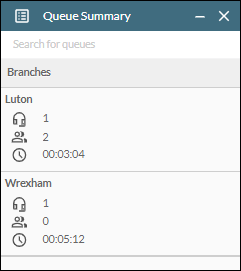
For each queue, the following details are displayed:
 |
The number of operators who are monitoring the queue. |
 |
The number of entrants waiting in the queue. |
 |
The longest current wait time for an entrant waiting in the queue. |






