View Your Activity Log
You can see a breakdown of your personal activity based on the time spent handling interactions and the durations spent in different availability statuses on any day in the rolling seven-day period.
- Click the
 button on the Toolbar. This displays the Activity Log Panel showing your activity so far today. (If the button does not open this panel, then you do not have the user right to see activity logs.)
button on the Toolbar. This displays the Activity Log Panel showing your activity so far today. (If the button does not open this panel, then you do not have the user right to see activity logs.)
Availability and interaction-handling metrics as configured by your storm administrator are displayed in the boxes near the top of the panel. Below this is a breakdown of the durations you have spent in different statuses during the course of today.
Note: status changes may take up to five minutes to appear in the list.
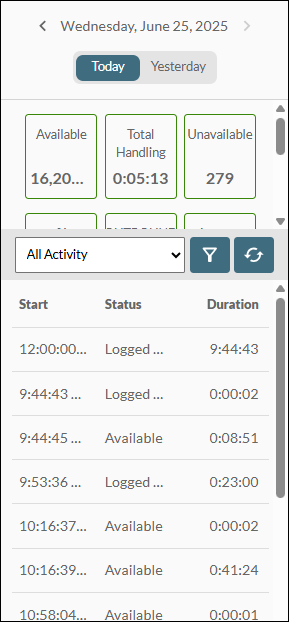
- (As required) Click the Yesterday button to see yesterday's statistics, or click the
 and
and  buttons to see statistics for another day in the rolling seven-day period.
buttons to see statistics for another day in the rolling seven-day period.
You can filter the list of statuses by selecting a status from the All Activity options list and then clicking the  button. If the panel is displaying today's statistics, use the
button. If the panel is displaying today's statistics, use the  button to update the panel to show the latest values.
button to update the panel to show the latest values.
Note: you cannot filter on custom user statuses.
- Click
 to close the panel when you have finished viewing your activity.
to close the panel when you have finished viewing your activity.