Play a Recorded Call
If your system is configured to record calls, you can use the History Tab to listen to the recordings for the calls you have made and received.
The topic also covers the task Download or Delete a Call Recording.
You cannot play or delete a recording if it was assigned a playback expiry time that has now expired.
Note: when you play a recorded call, your availability status may be configured by your administrator to change to 'Listening to Recording', which is an unavailable status. You will not be able to receive calls while you are in this status. When you have listened to your recordings, you must change your status to Available manually.
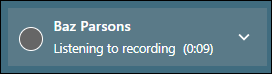
Procedure
- Ensure that the Comms Panel is displayed. If it is not, click the
 button on the Toolbar.
button on the Toolbar. - In the Comms Panel, select the
 History Tab.
History Tab. - On the History tab, click the
 button at the top of tab, select the Only show calls with recordings option, and then click the Apply Filters button at the bottom of the panel.
button at the top of tab, select the Only show calls with recordings option, and then click the Apply Filters button at the bottom of the panel.
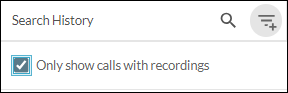
- In the list of history items, select the call that you want to play.
This lists the details of the recorded call in the Recording sub-panel below the call details.

- Click the recording's
 button to play the call recording through your speakers.
button to play the call recording through your speakers.
Alternatively, use the keyboard TAB key to navigate to the  button. When it is in focus (bordered by a blue square), press the keyboard SPACEBAR + ENTER keys.
button. When it is in focus (bordered by a blue square), press the keyboard SPACEBAR + ENTER keys.
You can click anywhere on the slider to play the recording from that point (or use the keyboard arrow keys to move to different parts of the recording).
Click the  button or the keyboard SPACEBAR + ENTER keys to pause the recording playback.
button or the keyboard SPACEBAR + ENTER keys to pause the recording playback.

When the recording has played to the end, you can click the  button or the keyboard SPACEBAR + ENTER keys to replay it.
button or the keyboard SPACEBAR + ENTER keys to replay it.

Note: allow some time for a long recording to start playing.
Download or Delete a Call Recording
Note: the delete call recording function is subject to user rights. You cannot delete a recording whose playback time has expired.
- Ensure that the Comms Panel is displayed. If it is not, click the
 button on the Toolbar.
button on the Toolbar. - In the Comms Panel, select the
 History Tab.
History Tab. - On the History tab, click the
 button at the top of tab, select the Only show calls with recordings option, and then click the Apply Filters button at the bottom of the panel.
button at the top of tab, select the Only show calls with recordings option, and then click the Apply Filters button at the bottom of the panel.
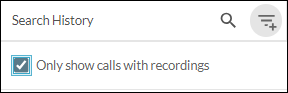
- In the list of history items, select the call that you want to download or delete.
- To download the recording, click the
 button; to delete it, click the
button; to delete it, click the  button.
button.

Note: deleting the recording of an internal call does not delete the recording for the other user. They will continue to have access to the part of the conversation they have recorded.